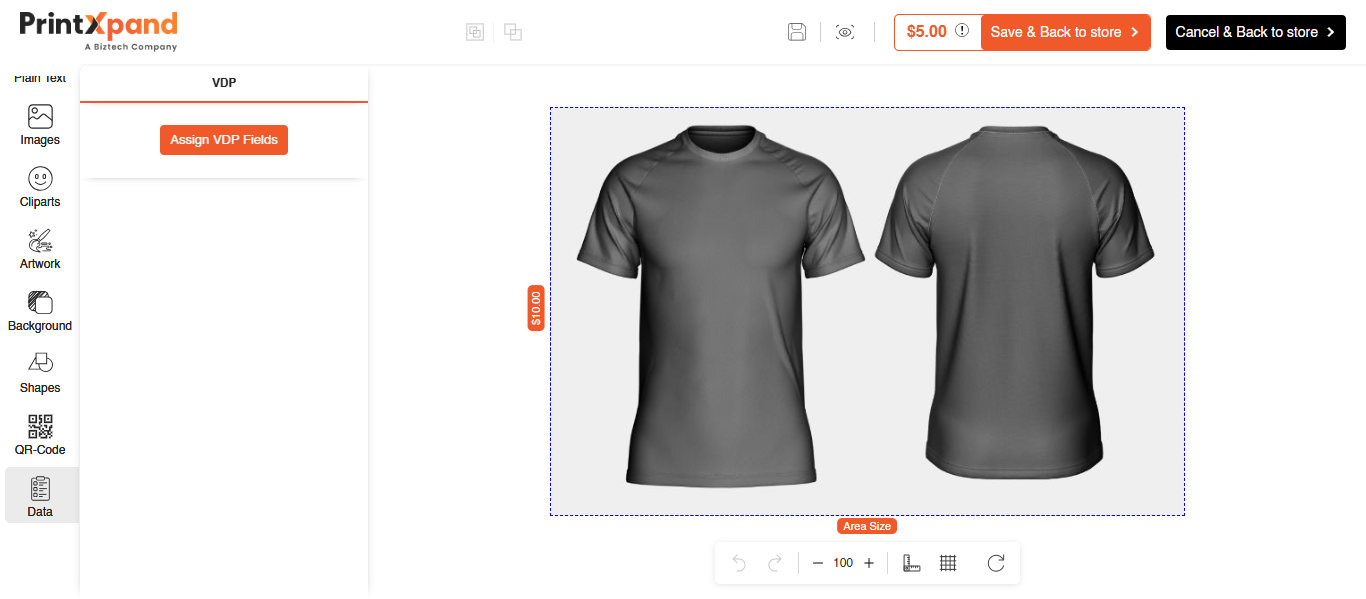Admin
Manage Template List View
To manage or create a new template, navigate to Product Designer > Manage Templates. This section displays a list of all existing templates.
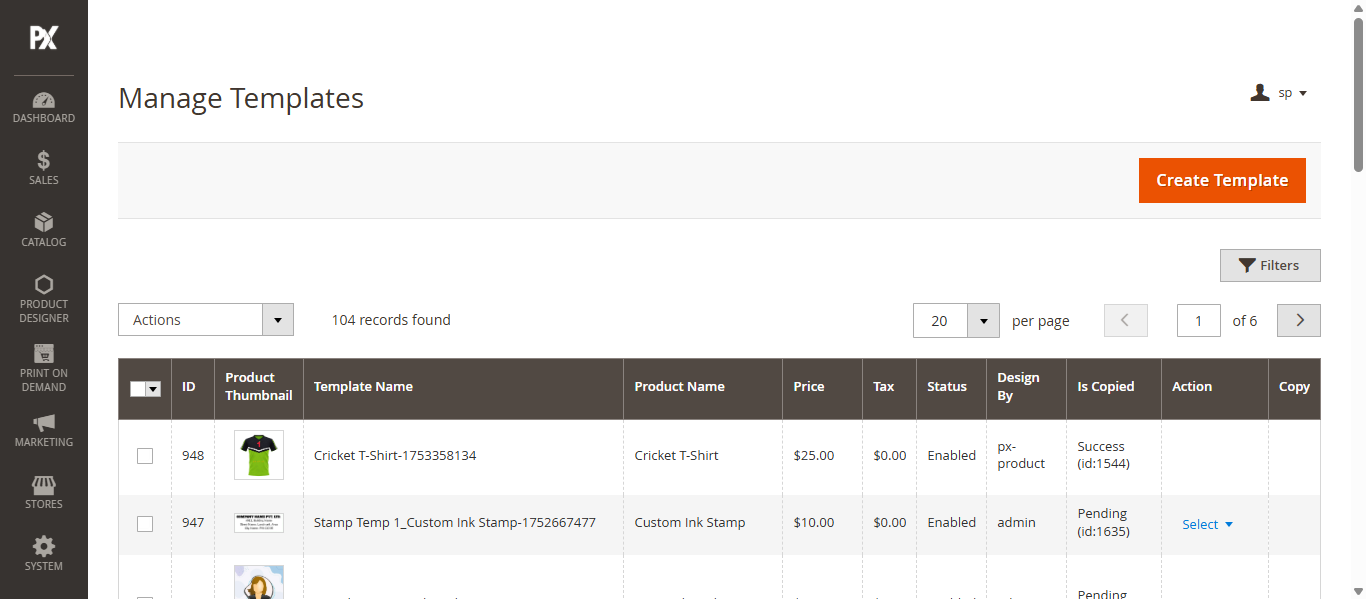
Create Template
To create a new template, click on the Create Template button. You will be redirected to the Add Design Template page.
Product in Template
In this section, select the product you want to associate with the template.
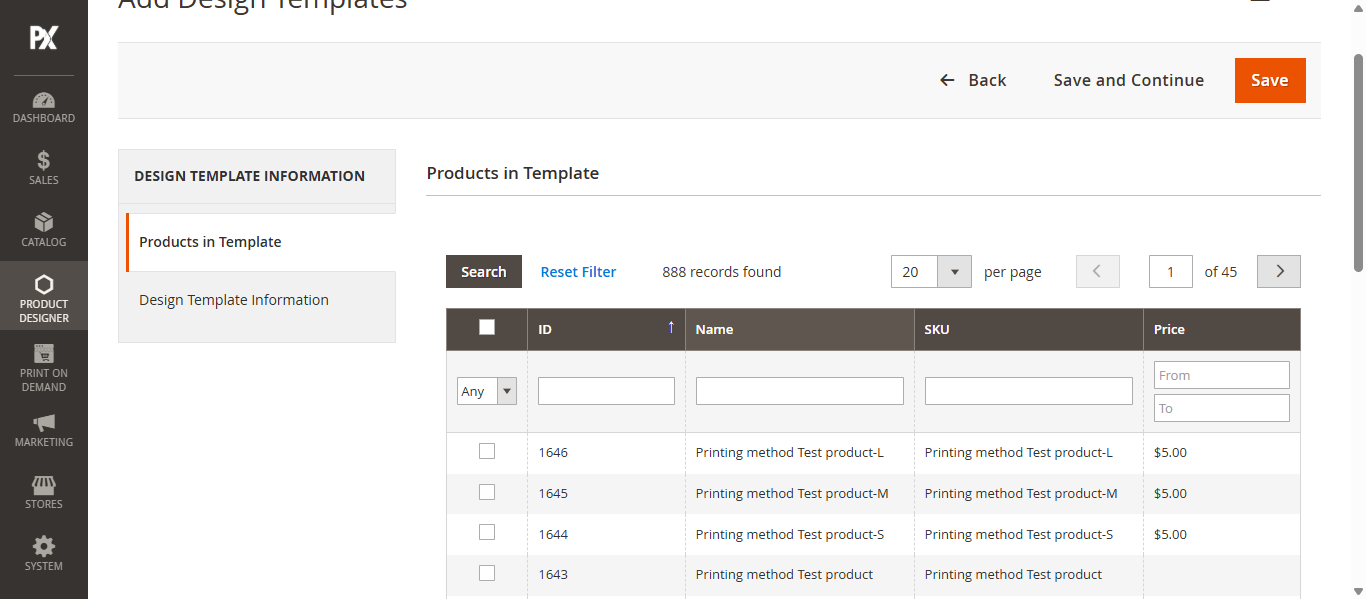
Design Template Information
In this section configure the following settings:
- Template Title: Enter the name of the template.
- Visible in Front: Select Yes from the dropdown to make the template visible on the storefront.
- Methods: Choose one of the following methods to create the template:
- Upload Artwork: Upload an SVG file using the Artwork File field. Only SVG formats are supported.
- Select Artwork: A pop-up window will open allowing you to choose artwork from the available options.
- Design It: Create the template manually using the Designer Tool. Click Save and Go to Design to be redirected to the Designer Tool, where you can design the template as per your requirements.
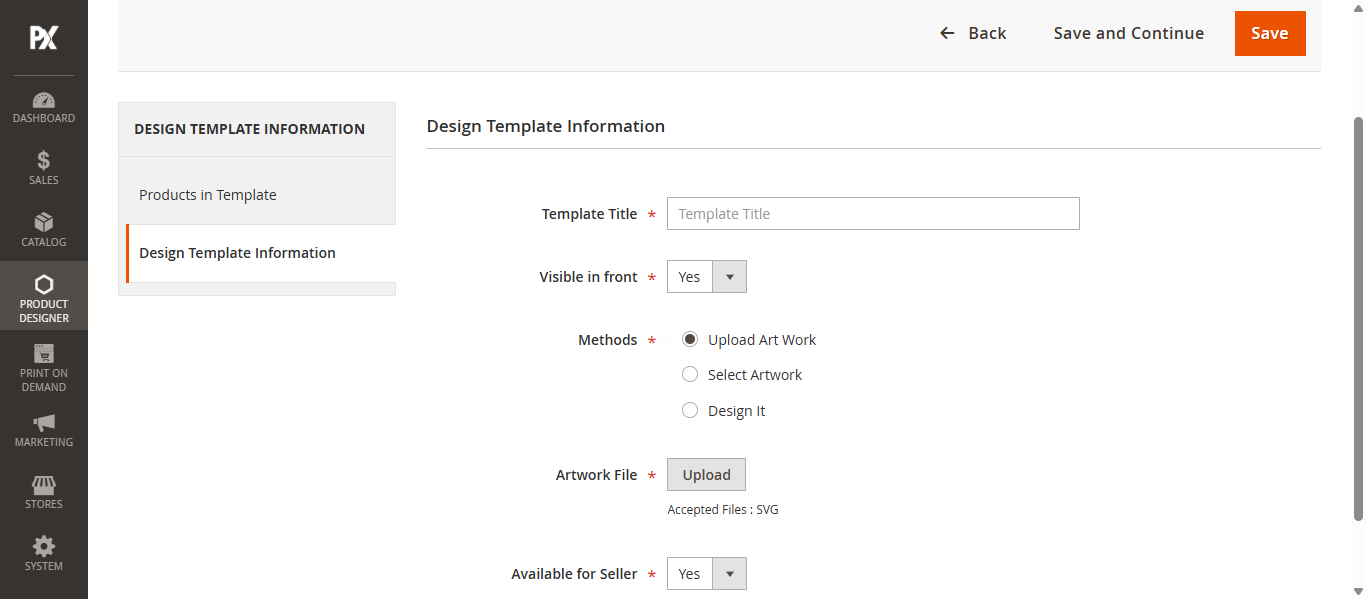
VDP and Lock Element
To add a VDP (Variable Data Printing) field, navigate to the Data feature within the Design tab. Click on the Assign VDP Fields button to open a pop-up window.
In the pop-up, you can assign VDP fields to the listed objects. For each field:
- Enter the Title.
- Specify the Sort Order.
- Mark the field as Required by selecting the corresponding checkbox.
Once all fields are configured, click Save and close the pop-up to apply the changes.
To assign the Lock Element feature, navigate to the Layer section. Here, you will see a list of all added objects. You can apply three types of lock options:
- Position Lock: Prevents the end user from changing the position of the object.
- Edit Lock: Restricts the end user from editing the locked object.
- Property Lock: Locks the object’s properties, preventing any changes by the end user.
You can select multiple objects and apply the desired lock types as per your requirements.
After completing all configurations, click the Save and Back to Store button. A success message will appear, and the template will be saved. You will then be redirected to the Manage Templates page.