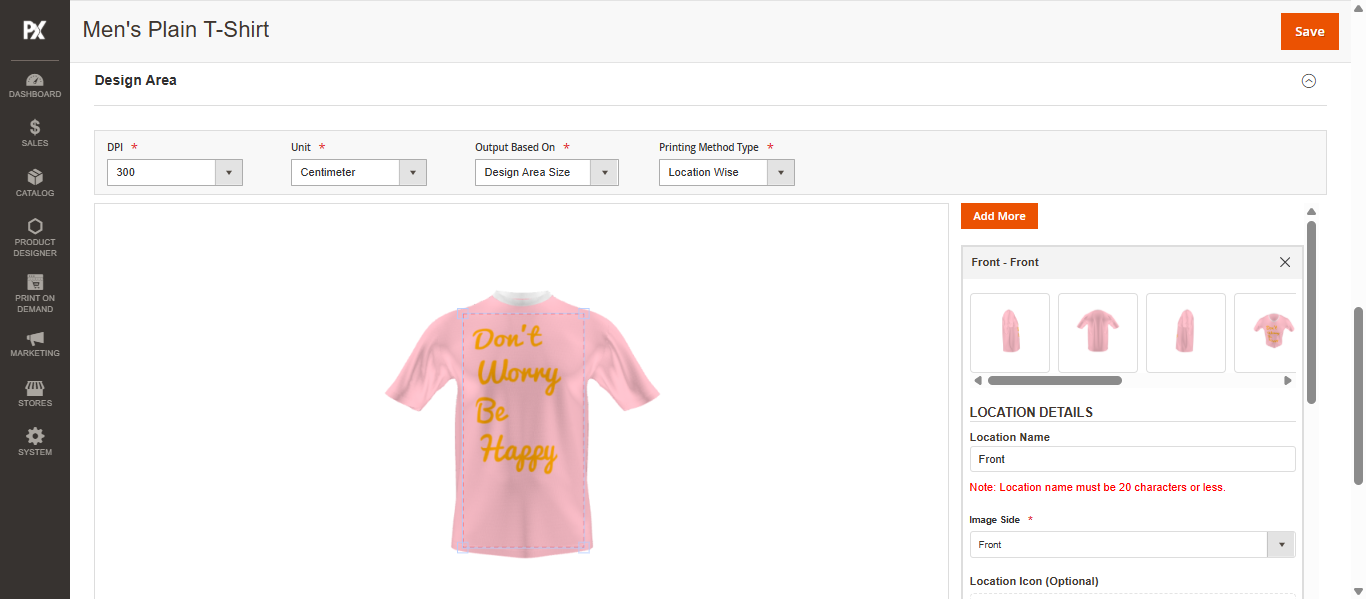Admin
Designer Settings
To manage the Output file settings navigate to the product Designer settings.
Design Area
In the Product Designer Settings, scroll down to the Design Area section and configure the following fields:
- DPI: Select the desired DPI (Dots Per Inch) from the dropdown to determine output quality. A higher DPI results in better print quality.
- Unit: Choose the measurement unit for the design area.
- Output File Based On: Select the basis for generating the design output file
- Design Area: When you select the Design Area the output file will be generated based on the Design area height and width.
- Product Image Size: In this option the file will be generated based on Product image height and width.
- Custom Size: In the Custom Size the output file will be generated based on the Custom height and width entered by the admin in the Design area settings.
- Printing Method Type: Choose how the printing method should be applied either globally or location-wise.
- Global: When this option is selected, the Printing Method dropdown becomes visible. It allows you to apply a single printing method to all design area locations. A separate output file will be generated for each side of the product based on the selected method.
- Location Wise: This option enables the assignment of different printing methods to each design area. The system will generate separate output files for each printing method and for each side of the product.