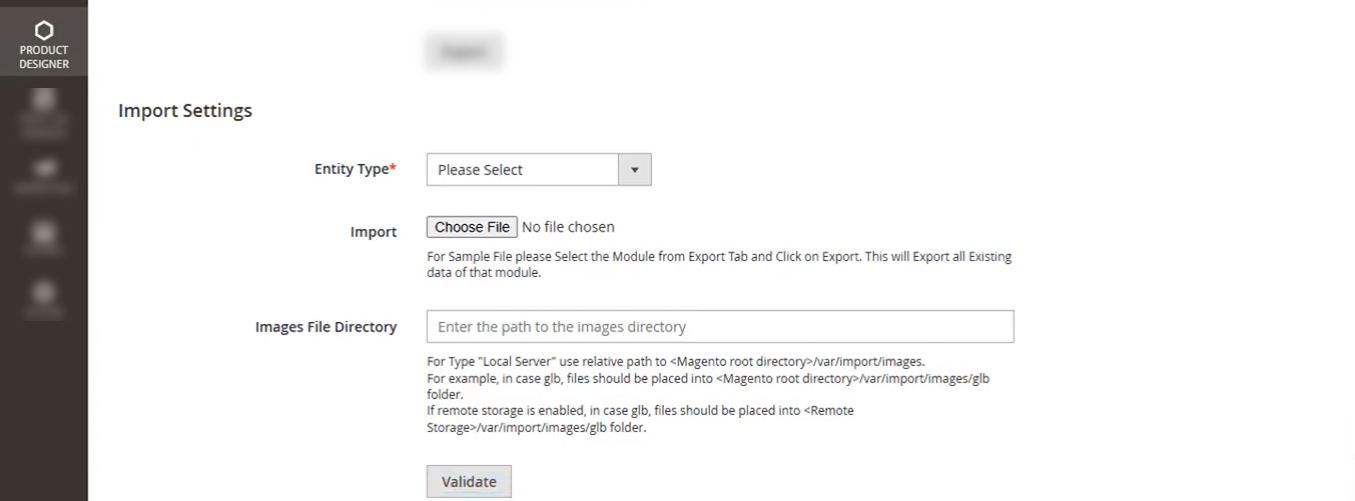Admin
Manage Import/Export
To import or export Product Designer Settings, navigate to PRODUCT DESIGNER > Manage Import/Export. From here, you can access all import and export settings.
Export Settings
In the Export settings, first select the “Product Designer Settings” entity from the Entity Type dropdown. Then click the Export button to download the CSV file. The file contains a list of all products along with columns for designer settings, which you can modify as needed.
The list of Following column in CSv file:
- sku – The stock-keeping unit or product identifier.
- designer_product_type – Type of designer assigned to the product, such as General, Custom Size, Photo Album, or 3D Product.
- enable_product_designer – Indicates whether the product designer setting is enabled (1 = True, 0 = False).
- image – The image path associated with the product. (multiple images to be added for multisides)
- image_id – Represents the image ID. (Keep Blank)
- dpi – The DPI (Dots Per Inch) setting for image quality i.e. 72,96,150 and 300.
- size_unit – Unit for the design area size: px, mm, in, or cm.
- output_type – Type of output: Custom Size, Design Area Size, or Product Image.
- imageside_title – Design area side name, such as Front, Back, Bottom, or Top.
- use_parent – Indicates whether the product uses the parent’s design area settings.
- left – Starting position of the design area from the left side of the canvas.
- top – Starting position of the design area from the top of the product.
- output_width – Output width of the product.
- output_height – Output height of the product.
- full_design_area – Indicates whether the full design area is used (1 = True, 0 = False).
- masking – Type of masking image applied.
- price – Price per design area.
- location_name – Location used for the design area.
- icon – Icon representing the printing method.
- location_printingmethods – Indicates ID of the location-wise printing methods.
- dieline – Type of dieline used in the product.
- customized_products_price – Price for customized products.
- added_text_price – Price for adding additional text in the designer tool.
- custom_added_image_price – Price for adding additional images in the designer tool.
- default_clipart_category – Default Id of clipart category assigned to the product.
- default_artwork_category – Default Id of artwork category assigned to the product.
- pre_loaded_template – Indicates Id of pre-loaded template is assigned to the product.
- allowed_output_type – Allowed output file types: JPG, SVG, PDF, Vector PDF, AI, EPS.
- more_such_product – Associated or similar products.
- enable_lines – Indicates whether safety, cut, and bleed lines are enabled (1 = True, 0 = False).
- safety_line – Value of the safety line.
- bleed_line – Value of the bleed line.
- is_custom_shape – Indicates whether custom shapes are enabled (1 = True, 0 = False). (add on)
- show_cut_line_on – Specifies where the cut lines are visible: Canvas, Download/Preview, or Output File.
- show_safety_line_on – Specifies where the safety lines are visible: Canvas, Download/Preview, or Output File.
- flat_pricing – Indicates flat pricing for custom-sized products.
- canvas_threshold_value – Canvas threshold value; beyond this, dynamic pricing applies. (add on)
- dynamic_pricing – Indicates whether dynamic pricing is applicable after exceeding the threshold. (add on)
- canvas_minimum_width – Minimum canvas width for custom-sized products. (add on)
- canvas_minimum_height – Minimum canvas height for custom-sized products. (add on)
- canvas_maximum_width – Maximum canvas width for custom-sized products. (add on)
- canvas_maximum_height – Maximum canvas height for custom-sized products. (add on)
- is_contour – Indicates whether contour cutting is enabled (1 = True, 0 = False). (add on)
Photobook (Add-on)
- product_orientation – Orientation for photobook products: Landscape or Portrait.
- book_page_count – Number of pages in the photobook product.
- photo_book_output_type – Output type for photobooks: Coffee or Layflat.
- price_per_page – Price per page for a photobook.
- add_page_limit – Maximum number of additional pages that can be added to a photobook.
- add_new_slide – Indicates whether a new slide is added.
- enable_form_based – Indicates whether form-based input is enabled.
- enable_image_color_convert – Indicates whether image color conversion is enabled.
- enable_ai – Indicates whether AI features are enabled.
- printing_method_based_on – Indicates if the printing method is based on location-wise or global settings.
- global_printingmethods – Global printing method ID.
3D Product (Add – on)
- view – Indicates whether the product supports 2D or 3D view.
- file_upload – File uploaded for the 3D product design.
- design_in_3d – Indicates whether 3D design is enabled (1 = True, 0 = False).
- assign_svg_layout – Indicates whether an SVG layout is assigned.
- layout_id – ID of the assigned SVG layout, if any.
- isarenabled – Indicates whether Augmented Reality (AR) is enabled (1 = True, 0 = False).
- is_dieline – Indicates whether the product uses a dieline (1 = True, 0 = False).
- dieline_type – Type of dieline: Fixed Size or Custom Size.
- file_upload_fixed – File uploaded for a fixed dieline product.
- file_upload_custom – File uploaded for a custom dieline product.
- dieline_flat_pricing – Flat pricing for custom dieline products.
- dieline_canvas_threshold_value – Canvas threshold value for dieline pricing.
- dieline_dynamic_pricing – Dynamic pricing applicable after the dieline threshold value is exceeded.
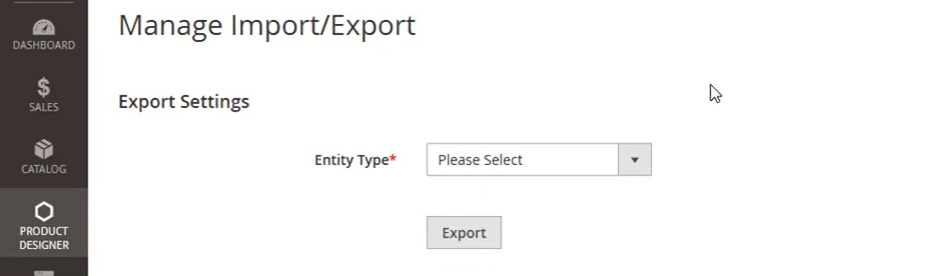
Import Settings
To upload the modified CSV file for Designer Settings, first select “Product Designer Settings” from the Entity Type dropdown. Then, upload the CSV file to import. To add images for the products listed in the CSV, provide the file path of the images directory.
Note: For “Local Server” type, use a relative path to