Mobile to Print App (Magemob App Builder) lets you showcase the category in the mobile store as per your need. To manage featured categories in your store read the below article.
Login to Backend
Go to Magemob App Builder ➤ Managed Featured Category Blocks, you will land on the “Manage Featured Category” page. The admins can also download the slider details into the CSV and XML file along with searching for the specific block.
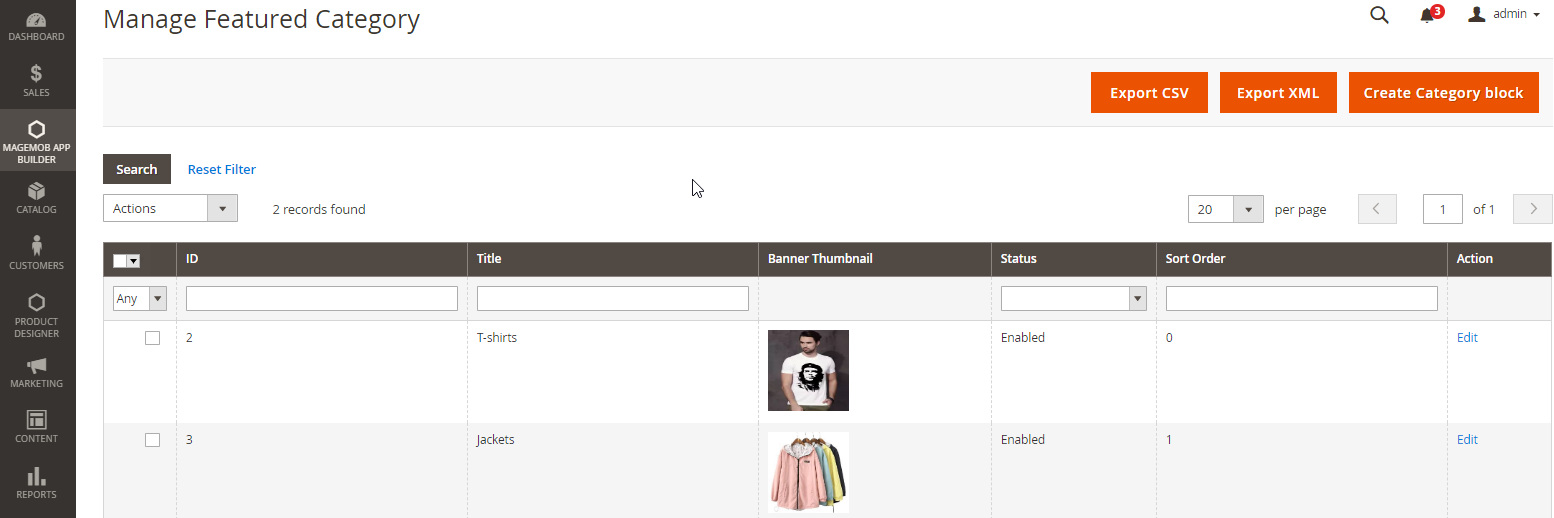
To create a new category block, click on the “Create Category Block” or open existing category in the “Edit” mode.
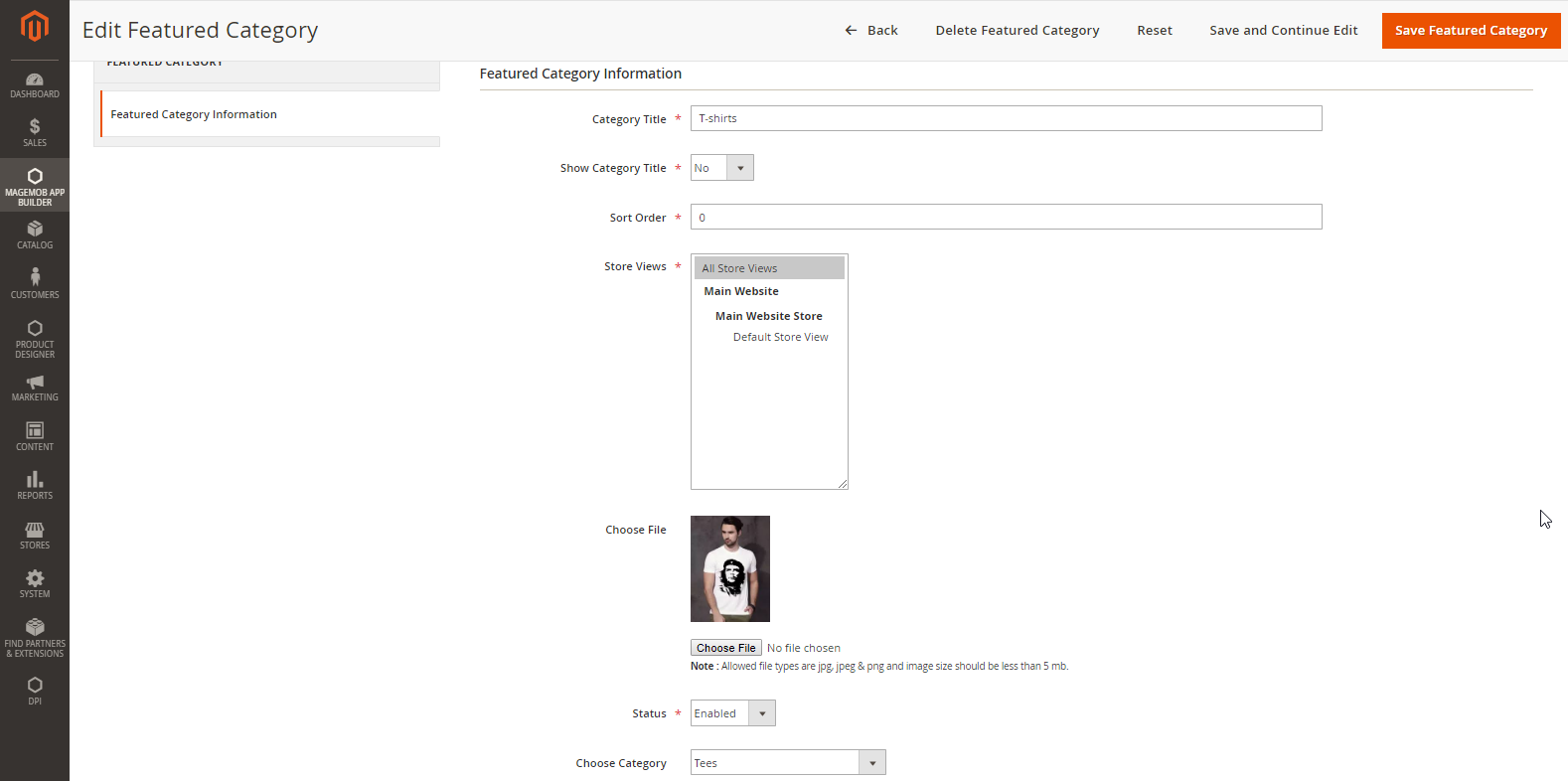
Featured Category Title: Enter the suitable title for the block you would like to display at the frontend.
Show Category Title: Pick “Yes” if you want to display the title or not.
Sort Order: Set the sort order for the featured block.
Store Views: Pick the store view on which you want to display the offer.
Choose Files: Browse and upload the image if you want to send it for the notification.
Status: Pick the status whether to be “Enabled” or “Disabled”.
Choose Category: Pick the category for which you want to display the block.
Click on the “Save Offers” button to save the configuration. This configuration will be added in the grid of featured blocks.













