Admin
Configure Background Removal
To enable the Background Removal feature, navigate to Store > Configuration. In the Product Designer Settings, go to the Remove Background section.
Configure the following fields:
- Enable Remove Background: Enable this option to activate background removal.
- Enable Remove Background for Guest Users: Enable this option to allow guest users to use the background removal feature.
- SECRET API Key: Enter the API key required for the background removal service.
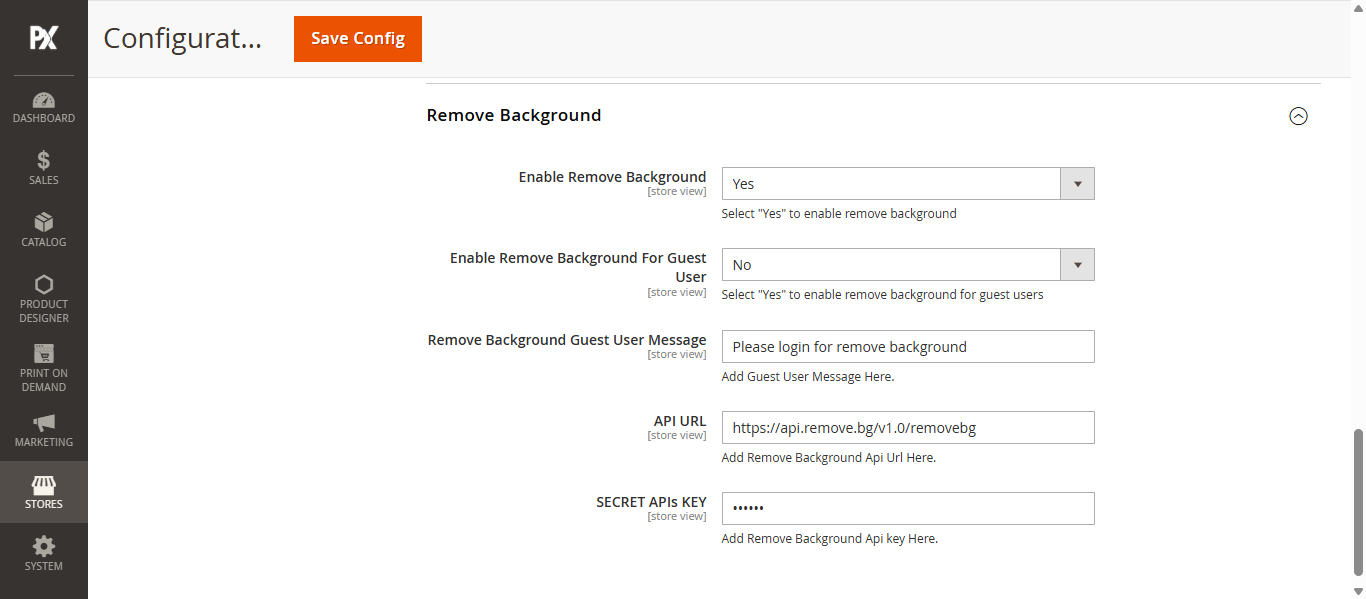
Enable the Background Removal for Product
To enable background removal for a product, navigate to Catalog > Product. Open the desired product and go to its Designer Settings. Within the Designer Settings, enable the Color Detection toggle to activate the background removal feature.
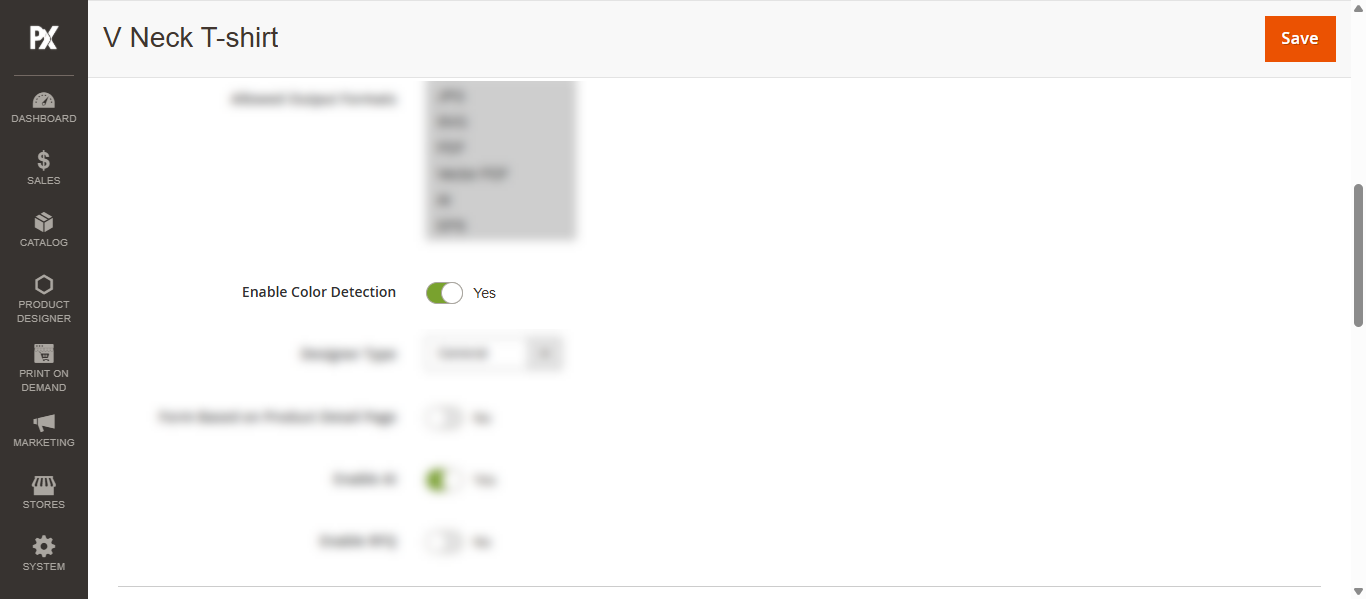
Front Store
Background Removal
In the Designer Tool, begin by uploading an image using the Image feature under the Designer tab. Upon selecting a file, a Convert Image Color pop-up will appear. In this pop-up, select the Remove Image Background option and click the Continue button.
In the next step, three background removal options will be displayed along with their respective previews. Select your preferred option and click the Apply button to add the image to the design.
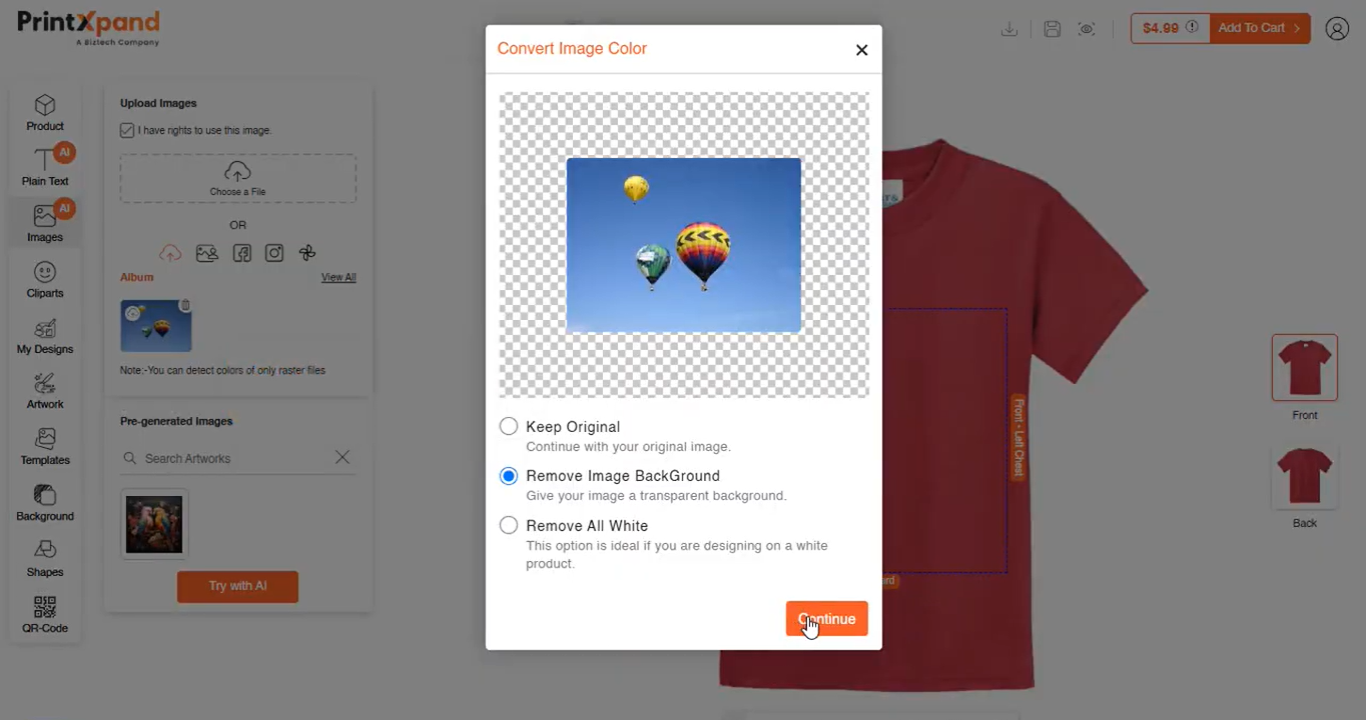
Refer to this video for more information:













