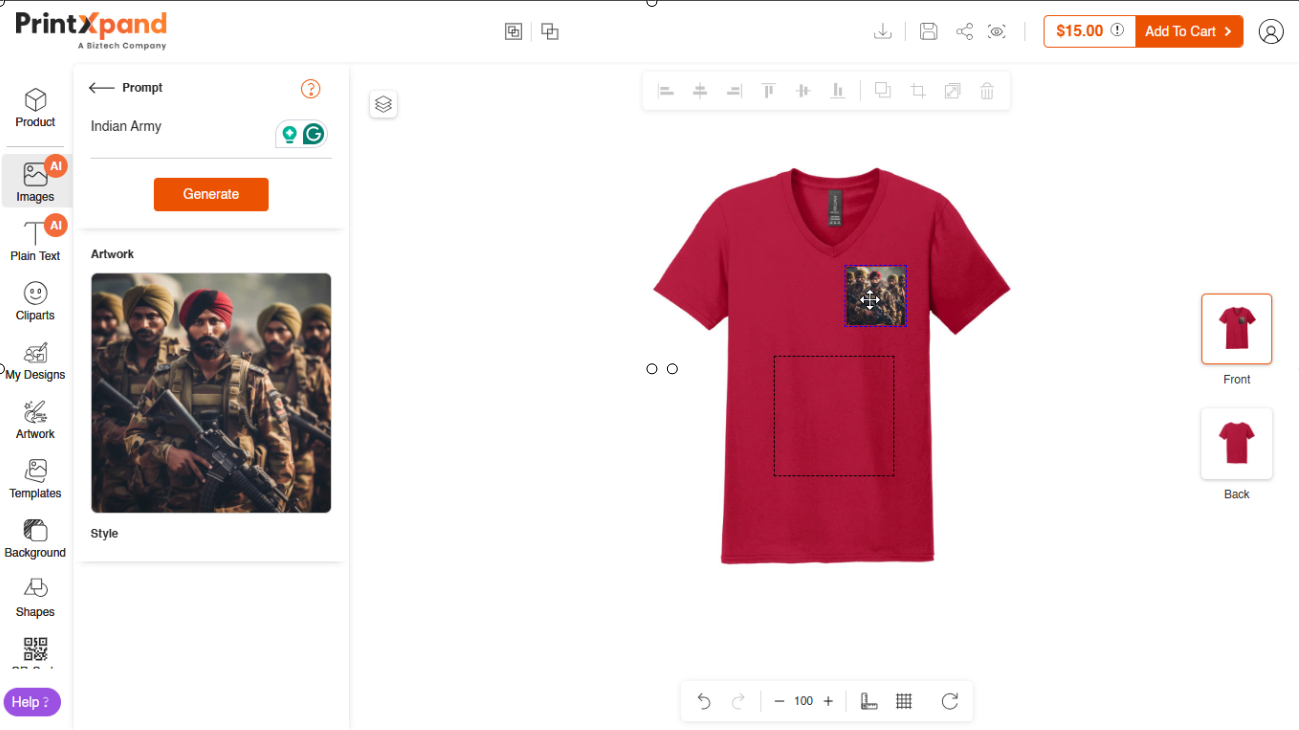Admin
Connect AI Services
To use the AI services you first have to connect with the AI feature. To connect Navigate to Store > Cofigurations > Product Designer Settings.
In the Product Designer Settings, scroll down to the Connect AI Service section. First, enable the AI Service option, then fill in the following details:
- Google API Key: Enter your Google API key for AI functionality.
- Discord Salai Token: Enter your Discord token.
- Discord Server ID: Enter the Server ID used for AI integration.
- Discord Channel ID: Enter the Discord Channel ID.
After entering all the required details, click the Get Token button. The process may take a few seconds to complete.
Click the save button after configurations.
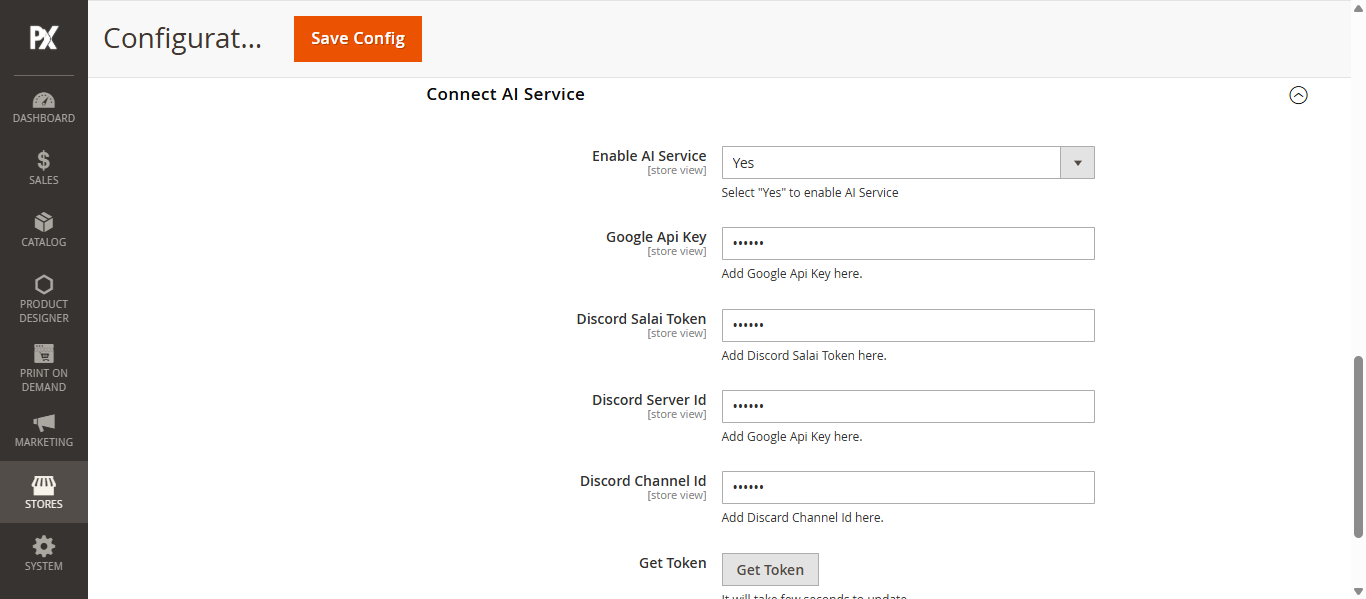
Enable AI service for Product
Now, navigate to Catalog > Products. Open the Designer Settings of the desired product, then locate the Enable AI Service toggle. Switch it on to enable AI functionality for that specific product.
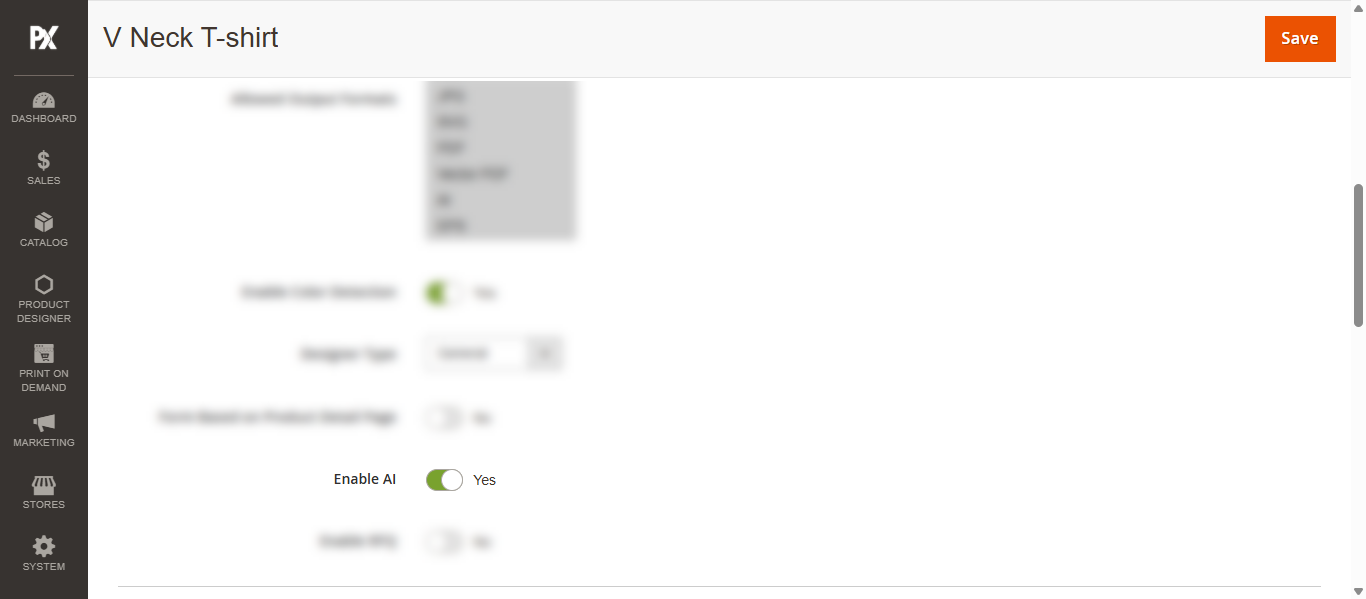
AI Settings
Add Text Design Mockups
The admin can configure AI-generated text mockups by navigating to Product Designer > AI Settings > Text Design Mockups.
To add a new mockup, click on Add Text Design Mockups and fill in the following fields:
- Name: Enter the name of the mockup.
- Type: Select the layout type (2-line, 3-line, or 4-line).
- Image: Upload an SVG image for the mockup.
- Status: Choose the status from the dropdown
Once all details are entered, click Save to apply the configurations.
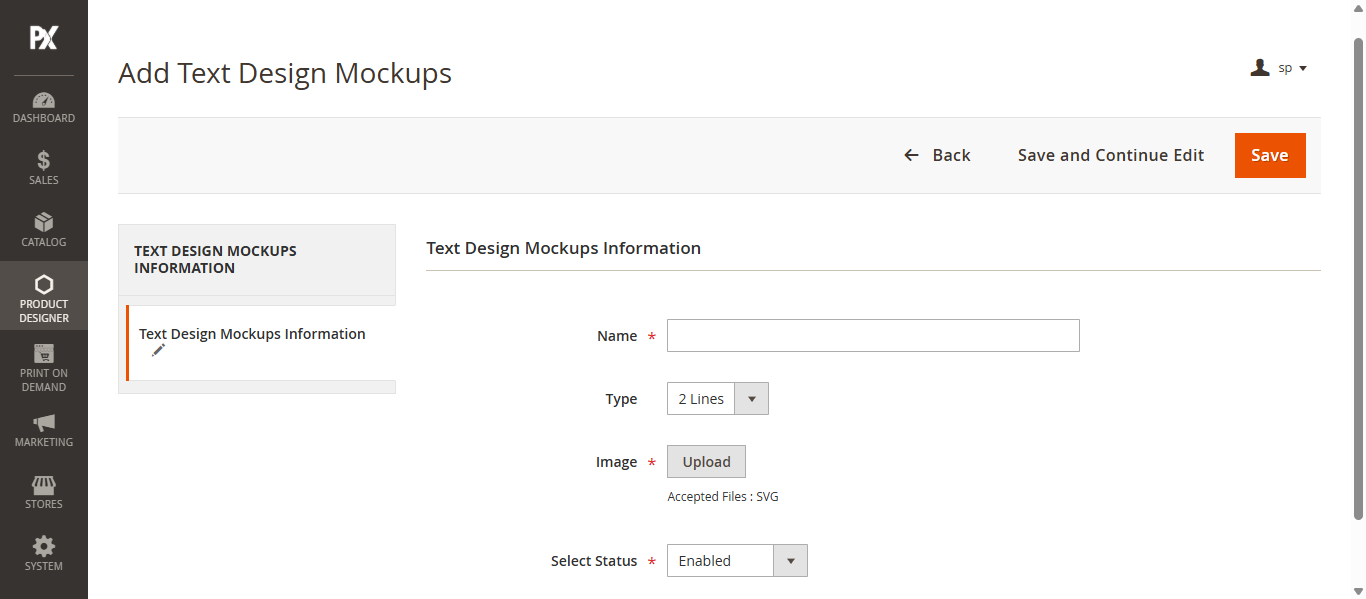
Saved Generations
To view saved generations, navigate to Product Designer > AI Settings > Saved Generations. Here, the admin can view a list of saved AI-generated text and images.
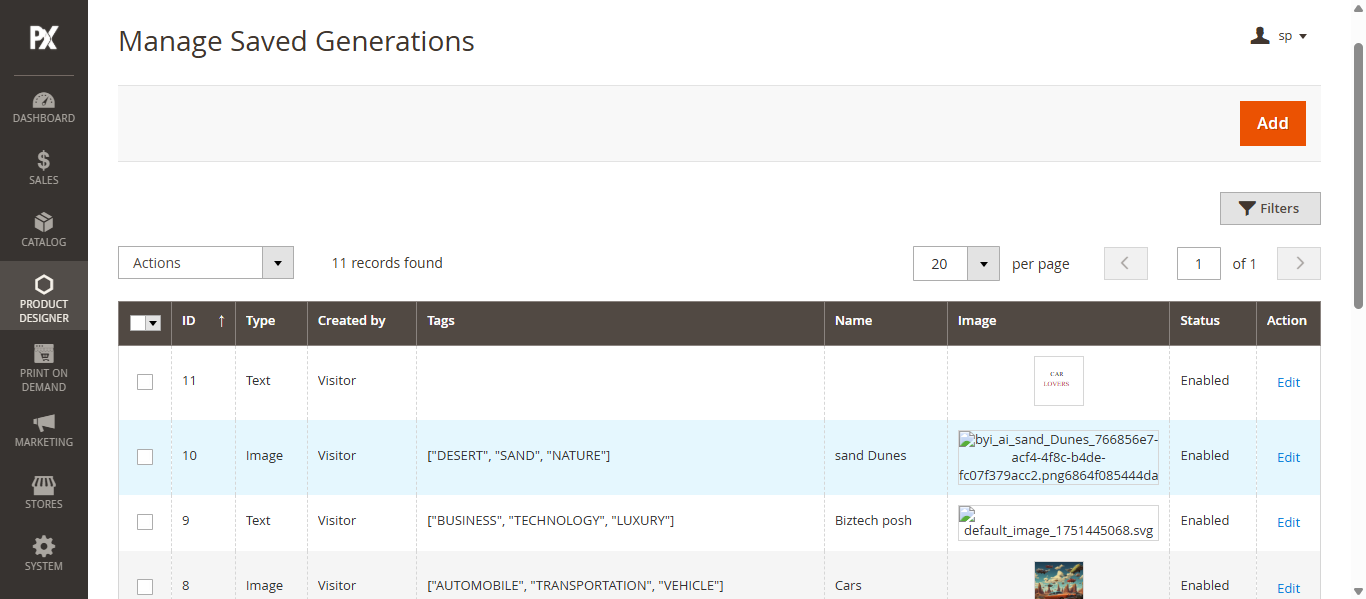
Front-store
AI Text
To add AI generated text, go to the Designer Tool tab and click on the Plain Text feature. In the Text Artworks section, click the Try with AI button. Enter your prompt, then click Generate. Once the AI generated text appears, select your preferred version to add it to the design.
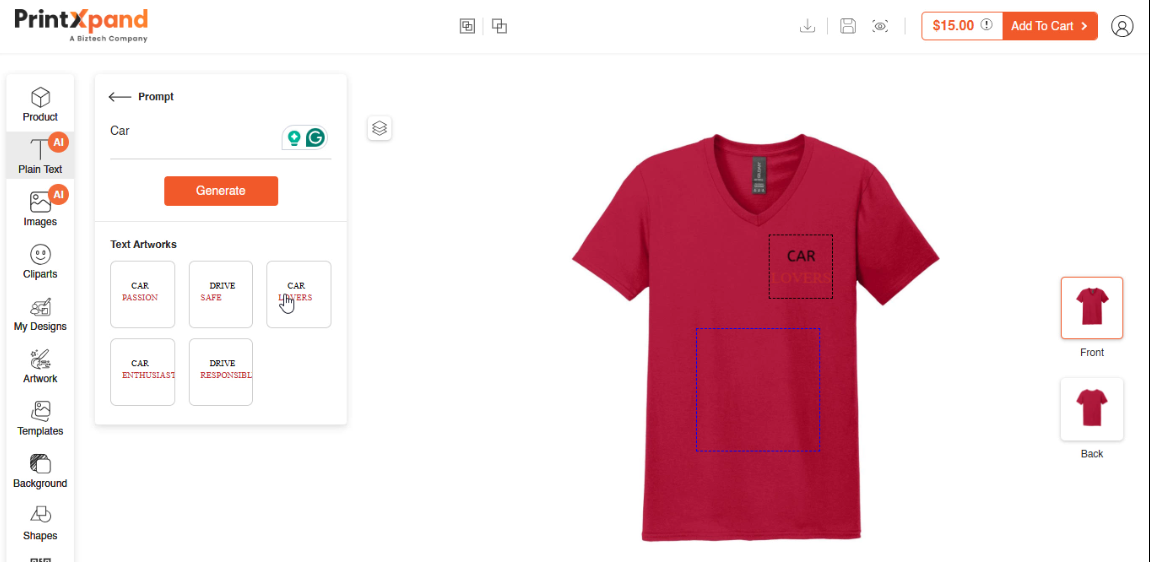
AI Image
To generate an image, navigate to the Designer Tool tab and click on the Images feature. Then, click the Try with AI button.
Enter your prompt and click Generate. Once the AI-generated images appear, browse through the variations and click on the desired image to add it to your design.