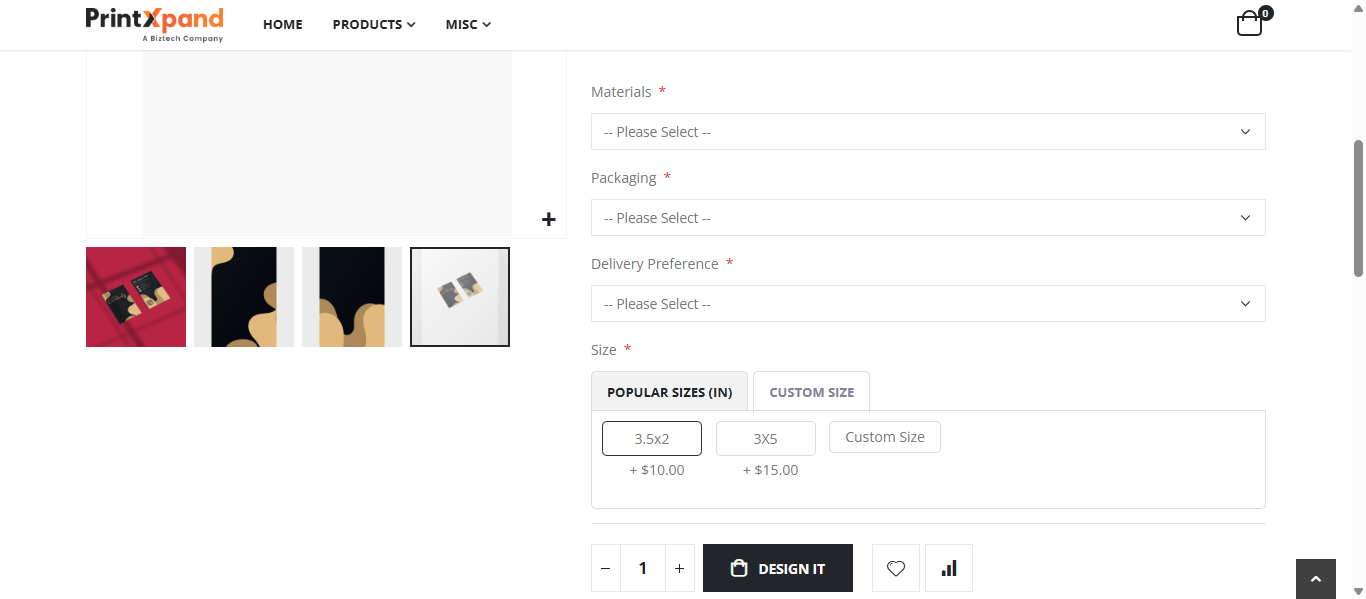Admin
Product Configurations Settings
Now navigate to the product configurations settings to add the fixed canvas size.
Customizable Options
In the Product Configuration Settings, scroll down to the Customizable Options section to add size options. Click the Add Option button to create a custom option. Configure the following fields:
- Option Title: Enter the title for the option (e.g., Size).
- Option Type: Select the option type from the dropdown menu (e.g., Radio Button).
- Sort Order: Enter the sort order value.
- Required: Check this box to make the option mandatory.
- Is Canvas Resize Option?: Check this box to enable canvas resizing for the selected option.
- Unit: Select the measurement unit for the canvas from the dropdown menu.
This action will create a new grid. First, click the Add Value button to add a row. Then, configure the following fields to define the size:
- Title: Enter the size title (e.g., A4).
- Price: Specify the price for the size.
- Height: Enter the height of the size.
- Width: Enter the width.
- Is Default: Enable the toggle to set this size as the default.
To add multiple sizes, continue clicking the Add Value button. Once all sizes are added, click the Save button to store the fixed sizes.
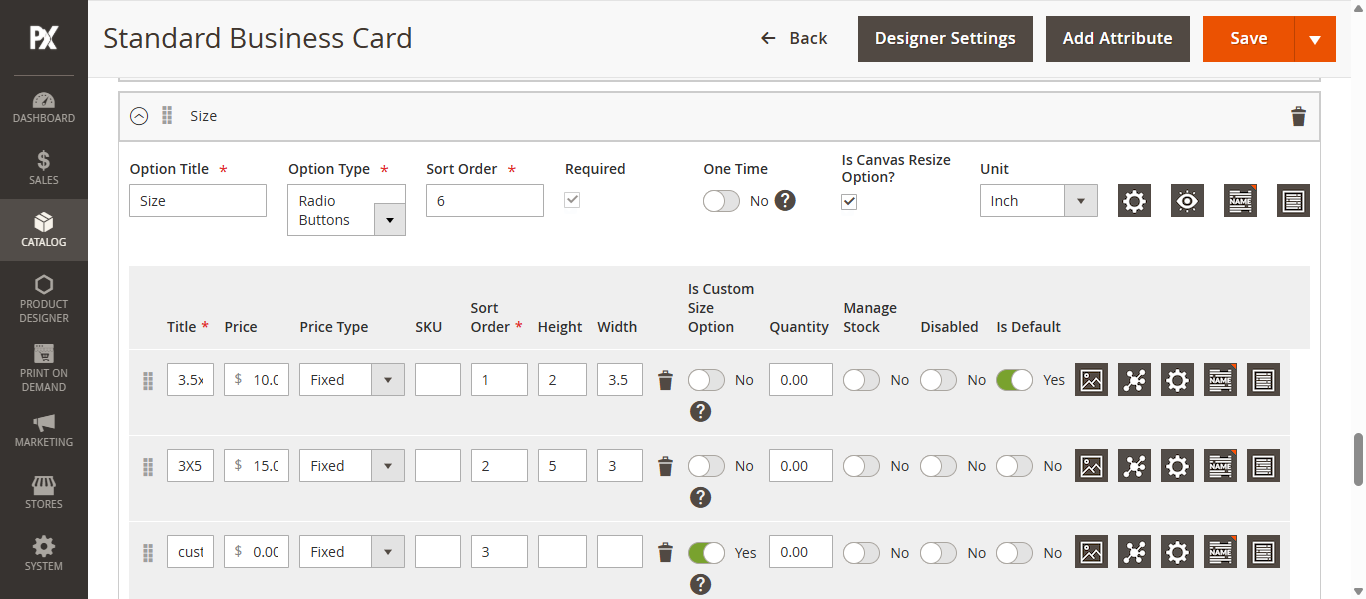
Designer settings
To add a multiple fixed canvas size to any product, navigate to the Product Designer settings. First, select Custom Size from the Designer Type dropdown.
Canvas Resize
Next, scroll down to the Canvas Resize section and complete the following fields:
- Flat Pricing: Set the flat rate for the canvas size.
- Canvas Threshold: Enter the threshold value. Once this value is exceeded, dynamic pricing will be applied.
- Dynamic Pricing: Specify the dynamic pricing, which will be calculated automatically after the threshold is surpassed.
- Minimum Canvas Width: Define the minimum allowed width for the canvas.
- Minimum Canvas Height: Define the minimum allowed height for the canvas.
- Maximum Canvas Width: Set the maximum allowed width for the canvas.
- Maximum Canvas Height: Set the maximum allowed height for the canvas.
Click on Save button to save the configuration.
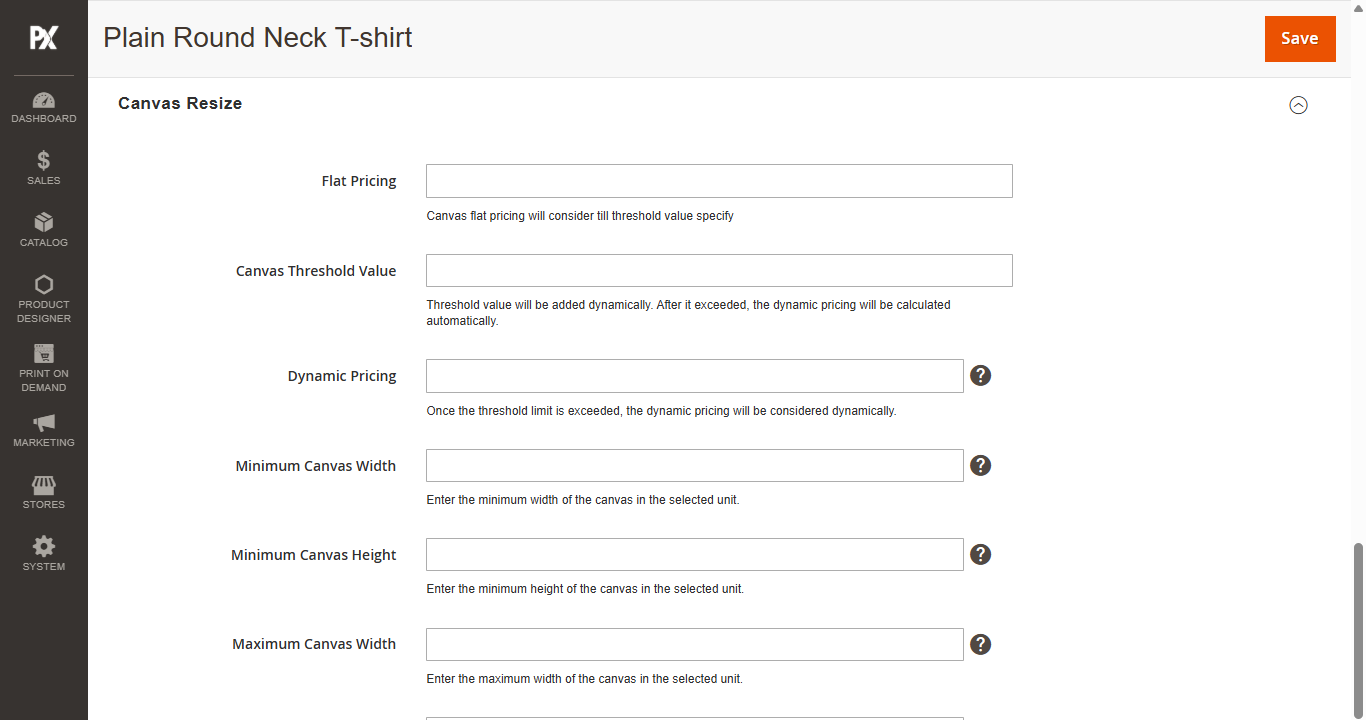
Front-Store
The end user can select from the fixed sizes configured by the admin on the Product Detail Page (PDP), displayed under the Size section along with the corresponding price for each option.
Additionally, users can choose different fixed sizes within the Designer Tool. To select, click on the Canvas Resize dropdown and select the preferred size.