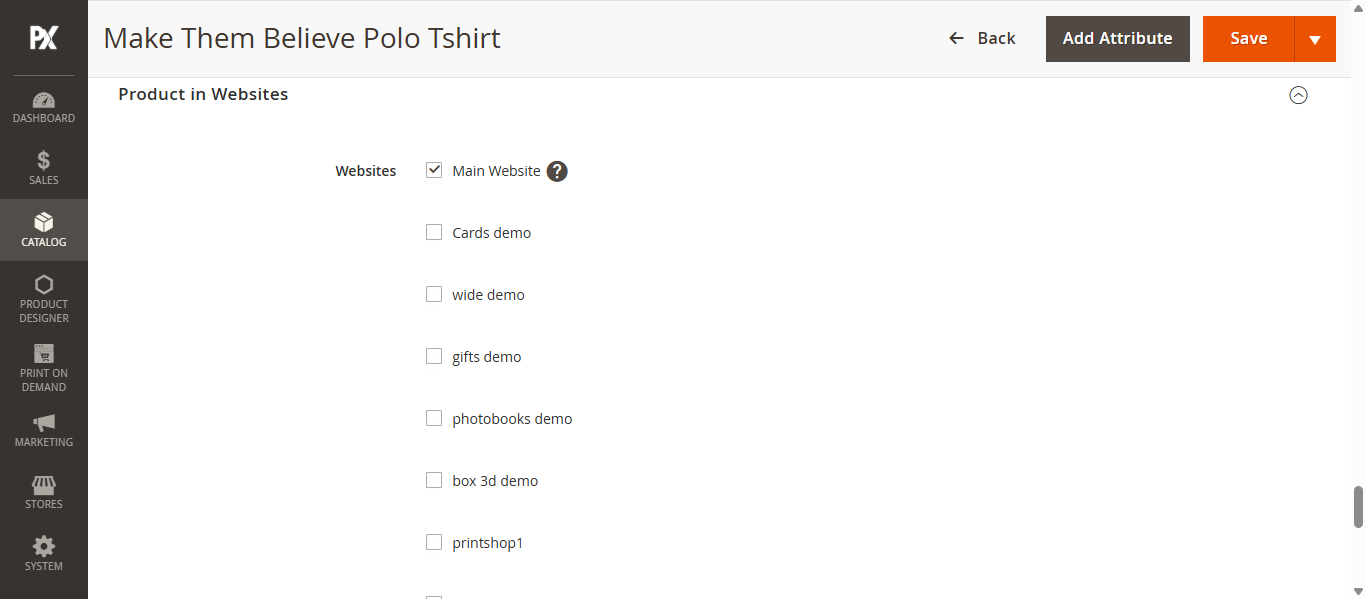Add product details
To add a simple product, navigate to Catalog > Products. On the product listing page, click the Add Product button. You will be redirected to the new product creation page. Fill in the following details:
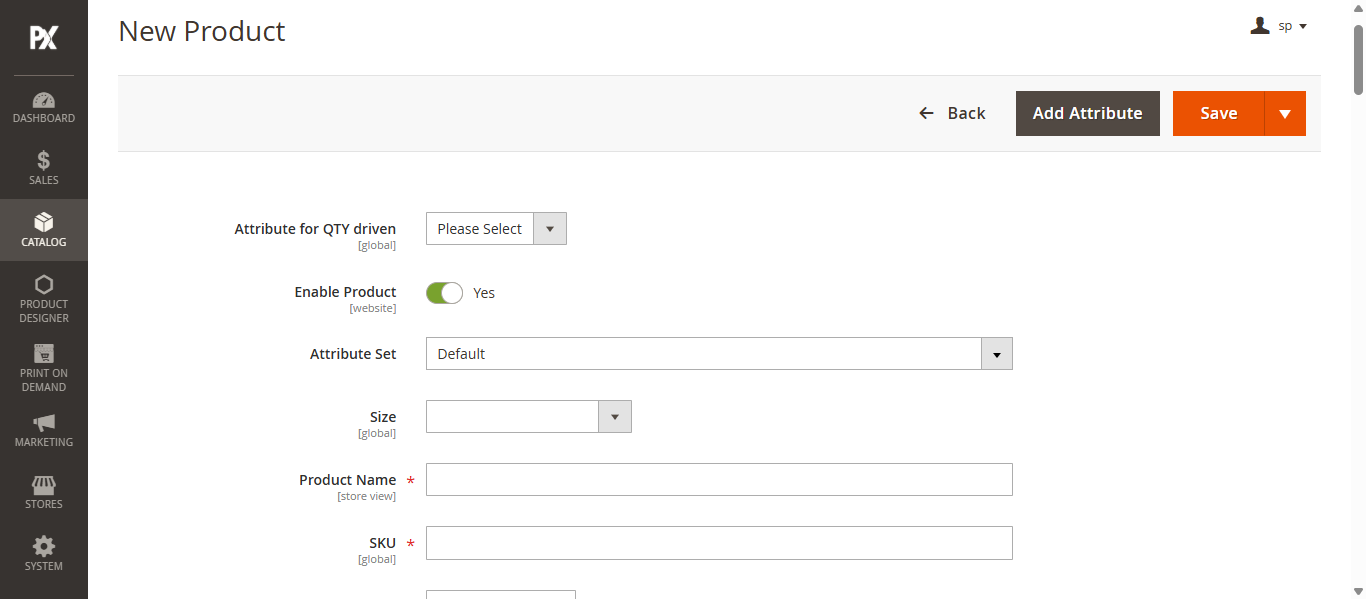
- Product Name: Enter the name of the product.
- SKU: This will default to the product name or can be set manually.
- Price: Set the selling price of the product.
- Quantity: Define the available stock quantity.
- Weight: Enter the weight of the product.
- Visibility: Choose the visibility setting for the storefront.
- Categories: Assign one or more categories from the dropdown menu.
Content
Now, scroll down to the Content section and enter the Description and Short Description. These details will appear on the Product Details Page (PDP) in the front store.
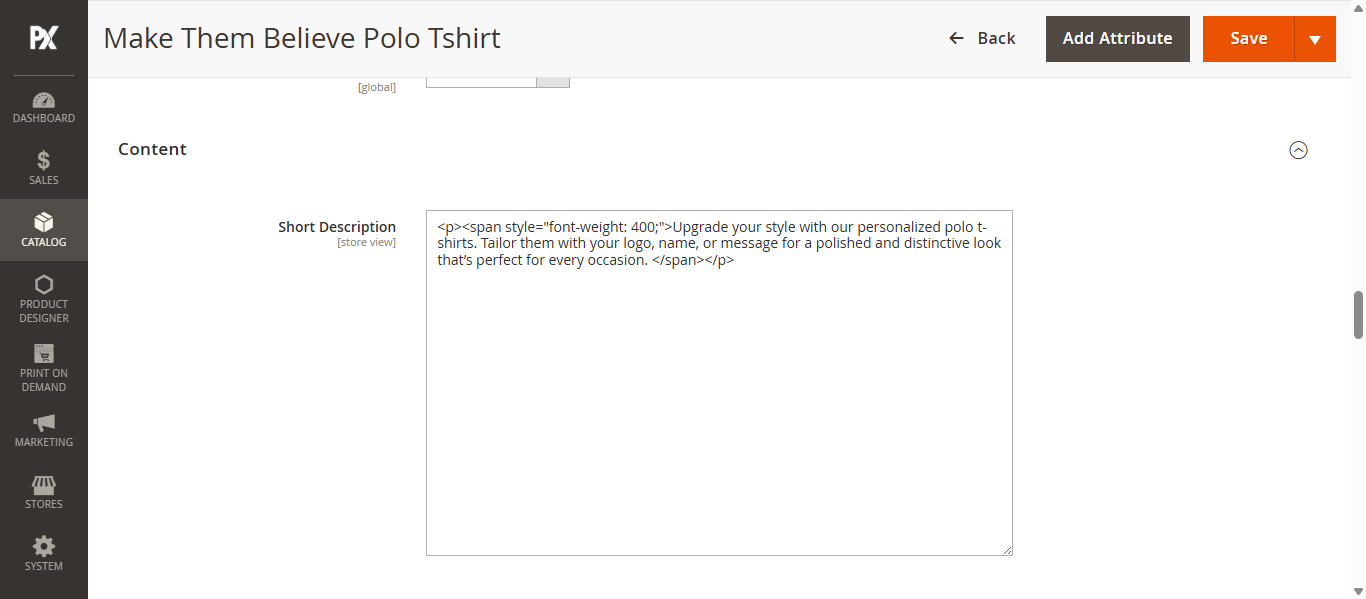
Image and Video
In the Images and Videos section, add product images and videos. These media files will be displayed on the Product Details Page (PDP) in the front store. To add a video, click the Add Video button.
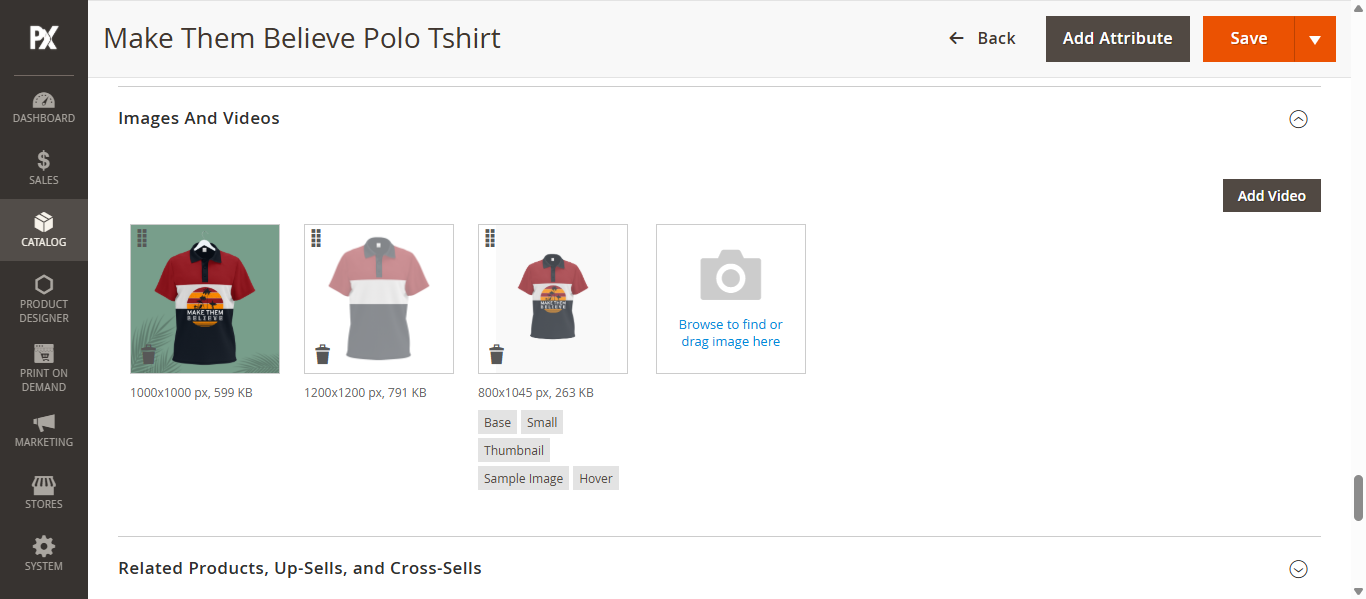
The Thumbnail image will be visible on the PDP page and the Decorate image will be visible in Designer Tool.
Product in Websites
Now scroll down to Product in Websites sections and select the preferred website in which the product will be visible. You can select multiple websites.
After all configurations Click on Save button to add the simple product.