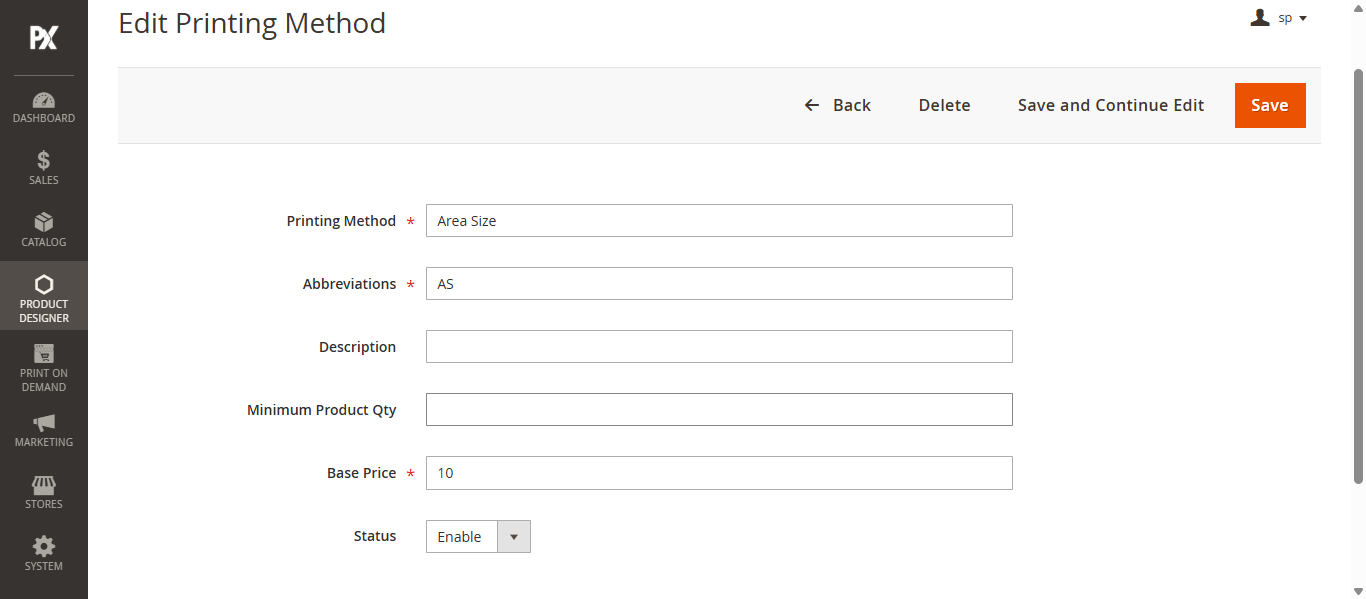Admin
Manage Area Size Based Pricing
To configure pricing based on area size, navigate to Product Designer > Manage Area Size Based Pricing. Click the Add Area Size button. This will redirect you to the configuration page where you need to complete the following fields:
- Title: Enter a title for the configuration.
- Area Size Start: Specify the starting value of the area range.
- Area Size End: Specify the ending value of the area range.
- Unit: Select the measurement unit for the area from the dropdown menu.
- Base Price: Enter the base price applicable for the defined area range.
Under Price Configurations, click the Add Row button to define price rules based on quantity. For each row, enter the Quantity and Price, then click the Save button to store the pricing details.
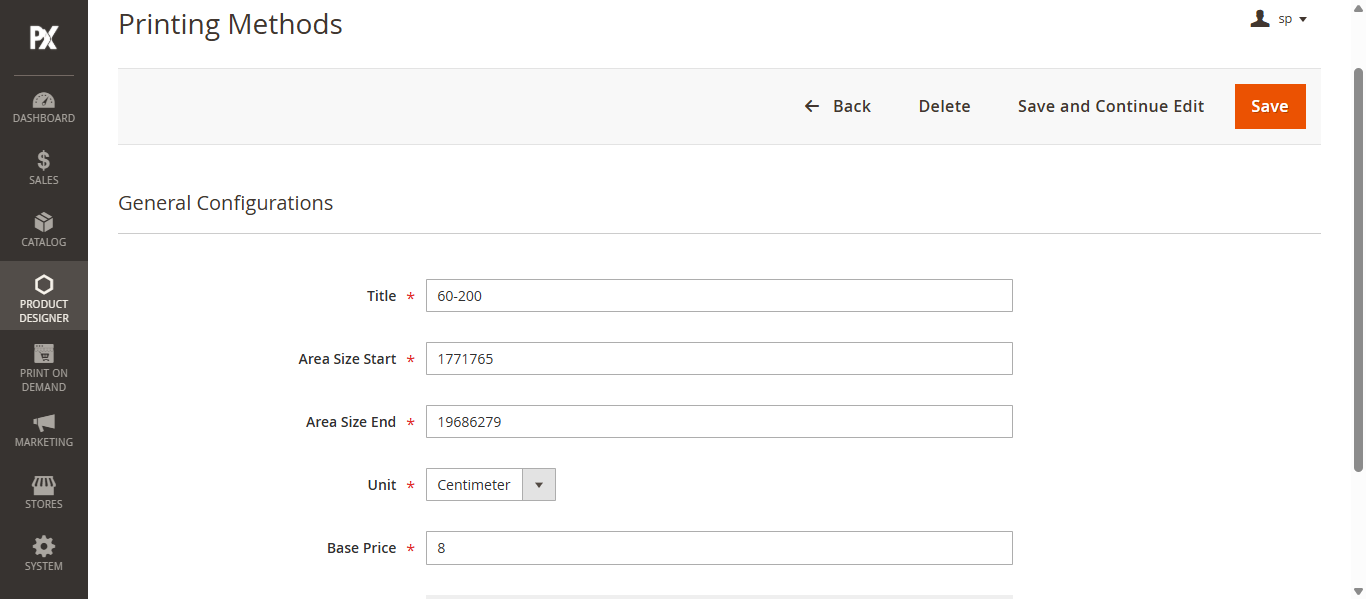
Manage Printing Method
After configuring the area-based pricing, navigate to Product Designer > Manage Printing Method. A list of predefined printing methods will be displayed. Click the Edit button next to the area wise printing method to open its configuration settings. Fill in the following fields:
- Printing Method: Enter the name of the printing method.
- Abbreviations: Define the abbreviation to represent the printing method.
- Base Price: Specify the base price associated with the printing method.
- Status: Select the status from the dropdown menu to enable or disable the method.
Once the configuration is complete, save the changes to apply the updates.
General Configuration
Next, navigate to the General Configuration section. In this section, configure the Permitted Design Types by selecting from the following options:
- Raster
- Vector
- EMB (for Embroidery)
Additionally, specify the Maximum and Minimum number of colors allowed for the design. You can also enable the preferred Color Palette based on your requirements.
Price Settings
In the Price Setting section, select Area Wise Printing Method from the Settings dropdown. This action will display the Printing Method Area Wise configuration. Choose the desired printing method and click the Save button to apply and save the pricing settings.