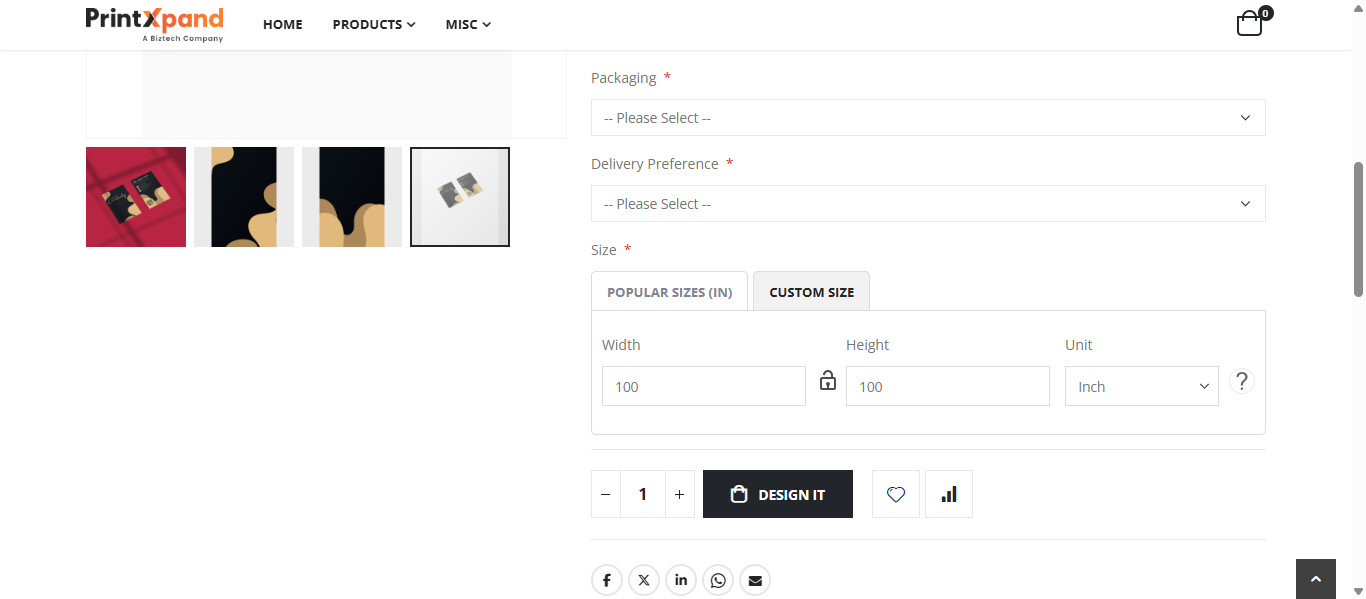Admin
Product Configurations Settings
To configure a custom size, navigate to the Product Configuration Settings and scroll down to the Customizable Options section. Under the Size option, click the Add Value button to create a new size entry.
In the newly added row, configure the following fields:
- Title: Enter a title for the custom size (e.g., Custom Size).
- Is Custom Size Option: Enable this toggle to designate the size as a custom size.
Once the configuration is complete, click the Save button to apply the changes.
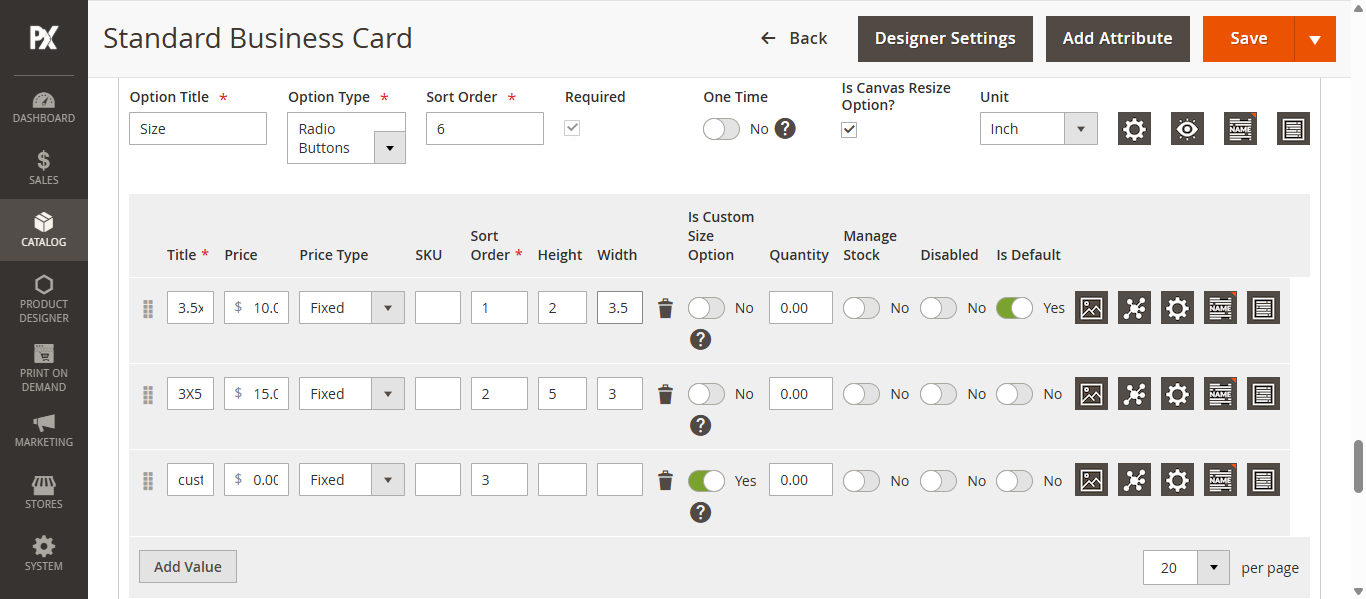
Front-Store
The end customer can choose a custom size for the product directly on the Product Detail Page (PDP). Under the Size option, the customer can select Custom Size, then enter the preferred width and height, and choose the appropriate unit from the dropdown menu.
The custom size can also be set within the Designer Tool. The end customer can click the Canvas Resize dropdown, enter the desired width and height, select the unit, and click Apply to update the canvas based on the selected dimensions.