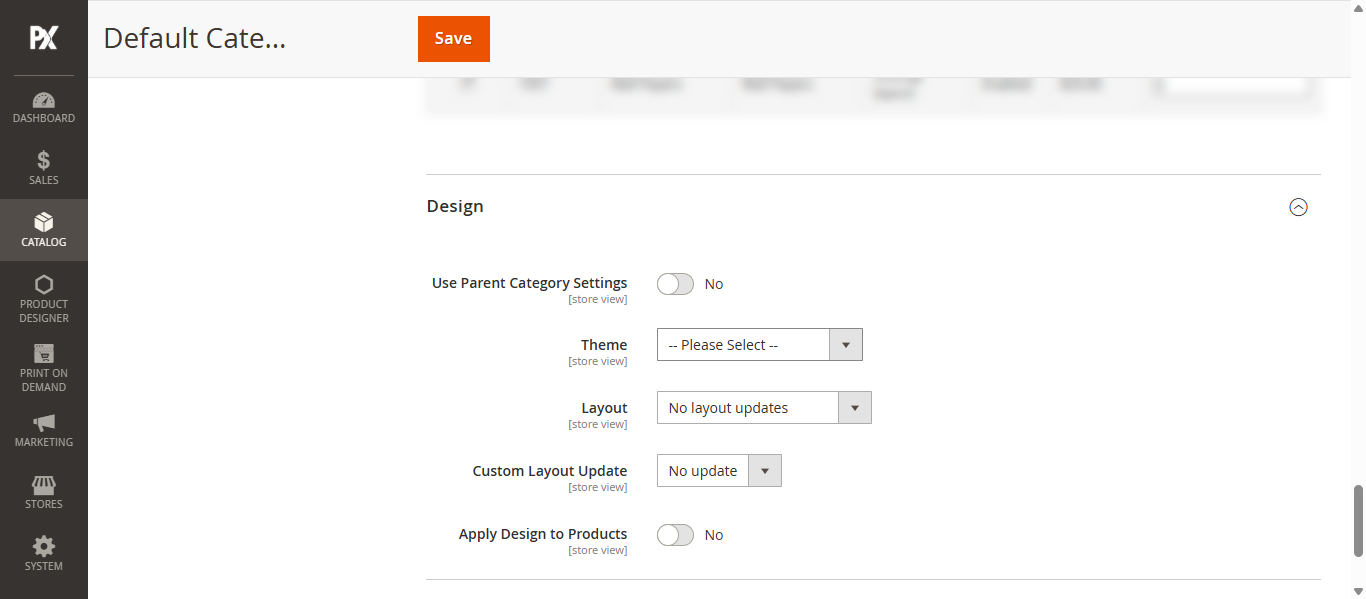Add/ Manage Product Category
Add Category
To add or manage a category, navigate to Catalog > Categories. To create a new category, click either Add Root Category or Add Subcategory.
Enable the Category toggle and add the category to the menu. Then, enter the Category Name and enable the category for use in the Front Store.
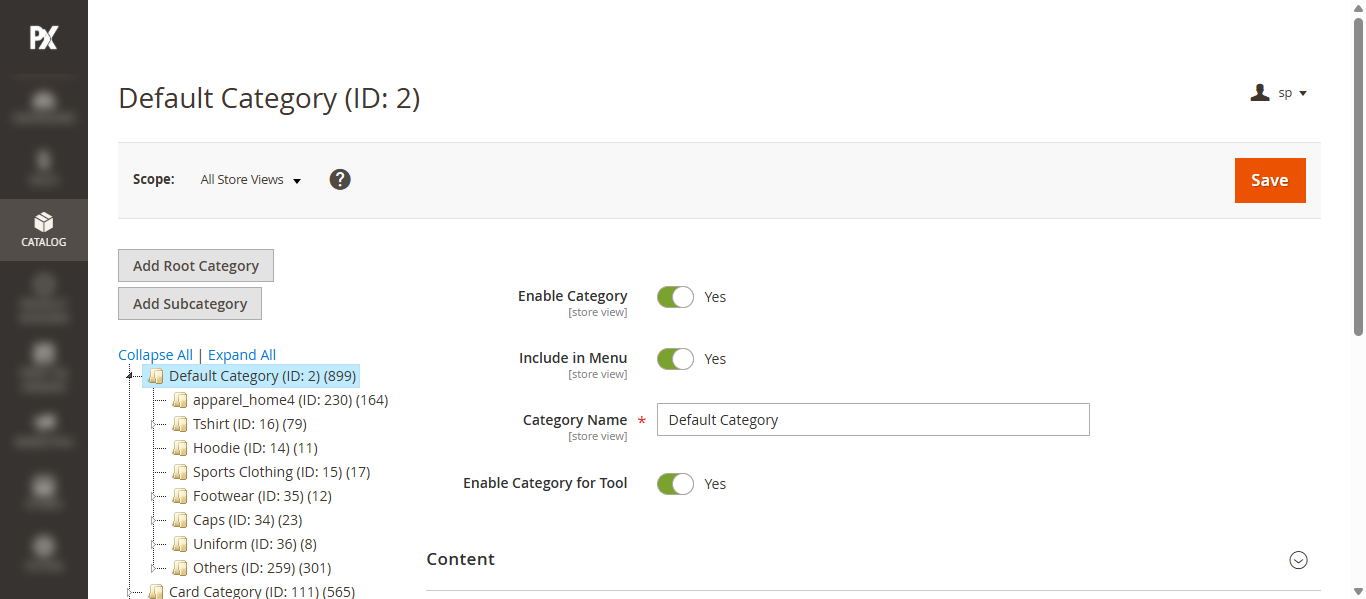
Add Content
In the Content section, first upload an image for the category by clicking either the Upload from Device or Select from Gallery button. Users can preview the uploaded image.
Next, enter the Description for the category and assign a CMS Block by selecting one from the Add CMS Block dropdown menu.
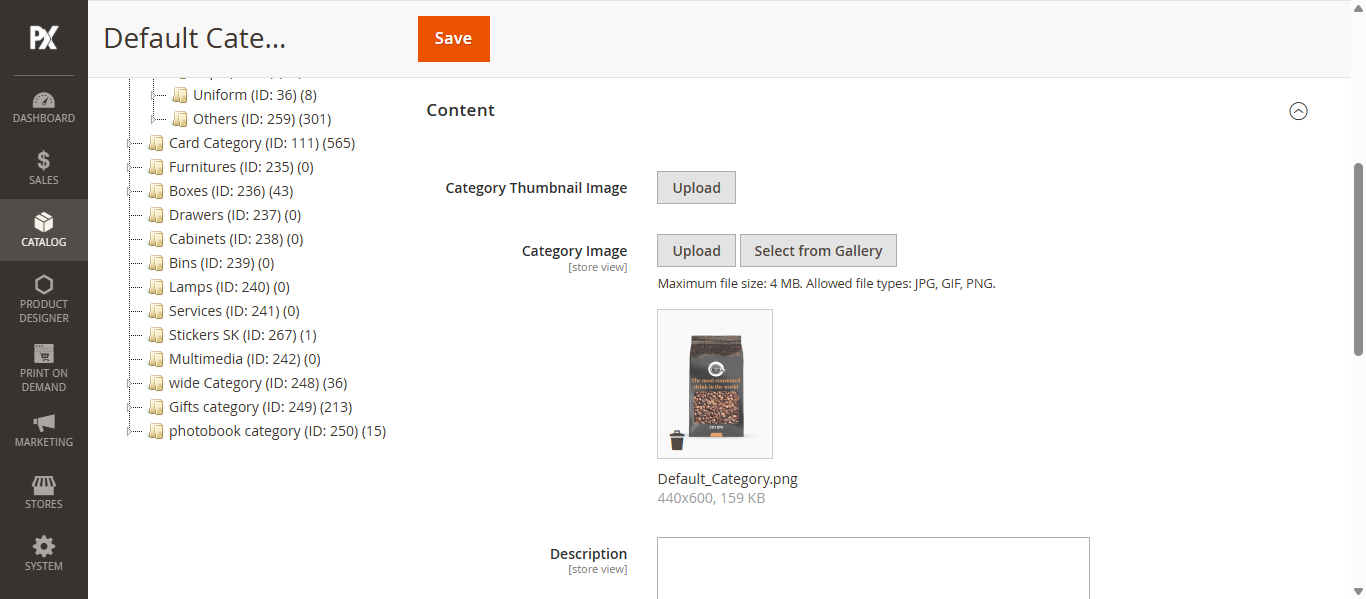
Display Settings
In the Display Settings section configure following settings:
- Display Mode: Select the desired display mode from the dropdown menu.
- Anchor: Enable this option to display subcategories within the root category on the frontend.
- Available Product Listing Sort By: Choose the sorting options (Position, Product Name, Price, Brand). The admin can select multiple options or use all by checking the Use All checkbox.
- Default Product Listing Sort By: Select the default sorting method from the dropdown, or use the configuration settings by checking the corresponding checkbox.
- Layered Navigation Price Step: Set the price step for layered navigation, or use the default config settings by enabling the checkbox.
- Hide Filter Attributes on Layered Navigation: Select the filter attributes to hide in layered navigation. Multiple attributes can be selected.
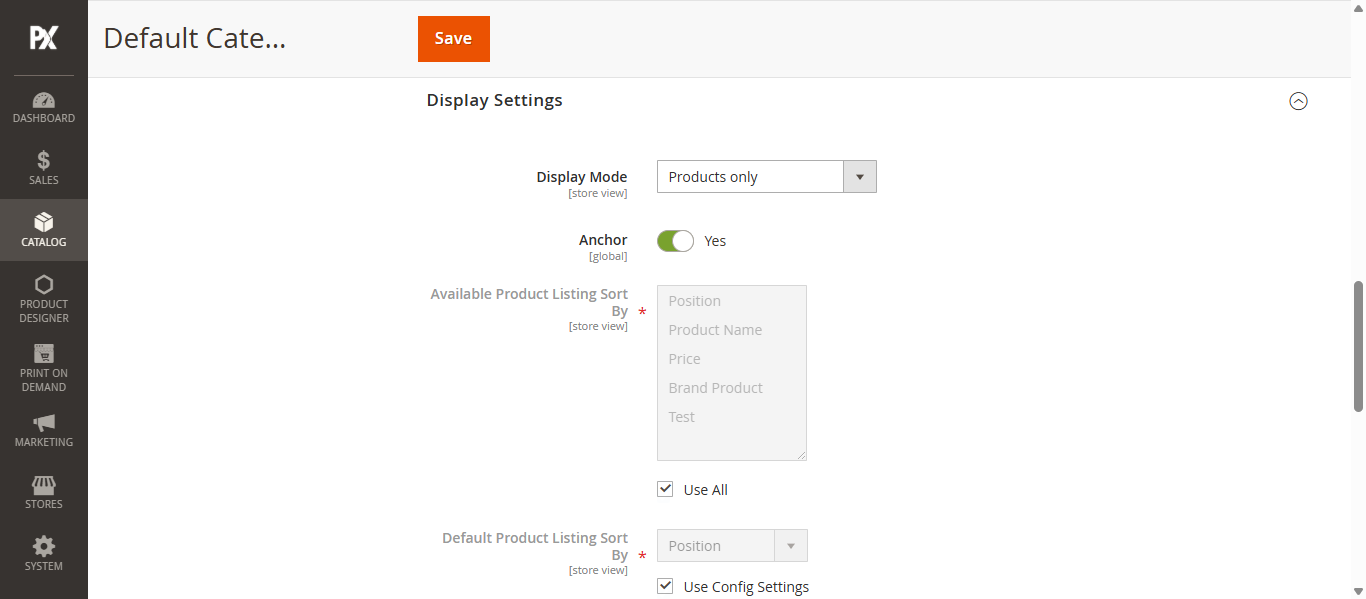
Search Engine Optimization
In the Search Engine Optimization section, the admin can set the Meta Title, Meta Keywords, and Meta Description for the store view by entering the values in their respective fields.
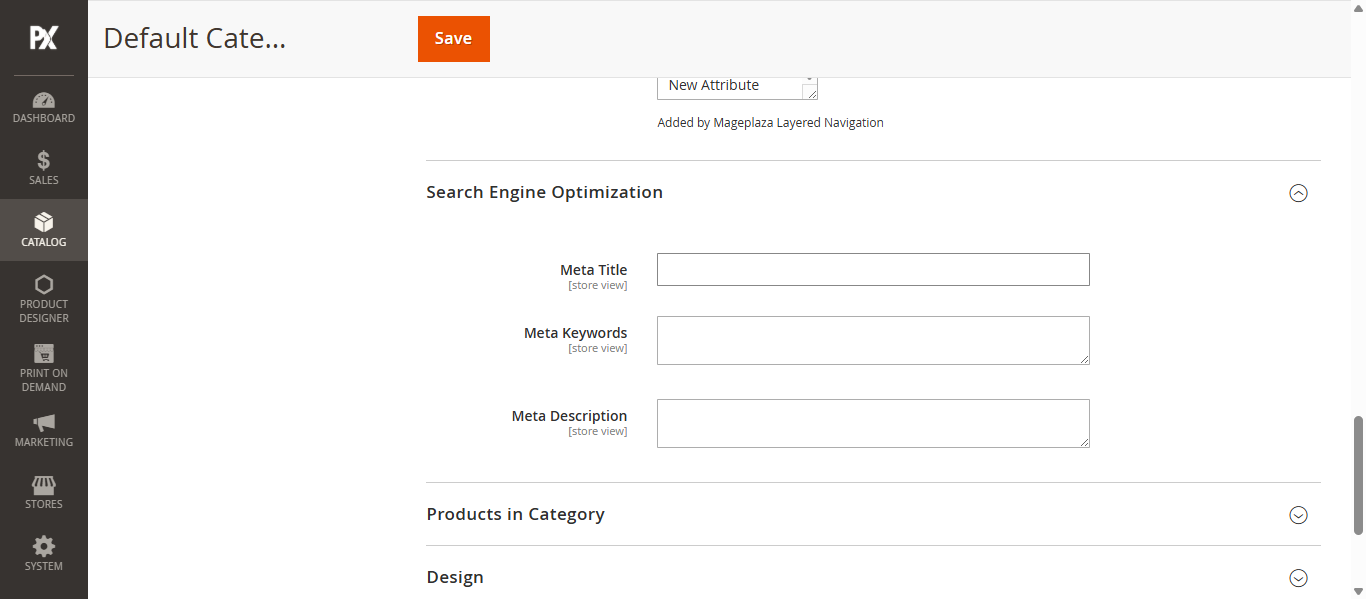
Product in Category
In this section, the admin must select products by checking the corresponding checkboxes next to each product. The selected products will then be associated with and listed under the category.
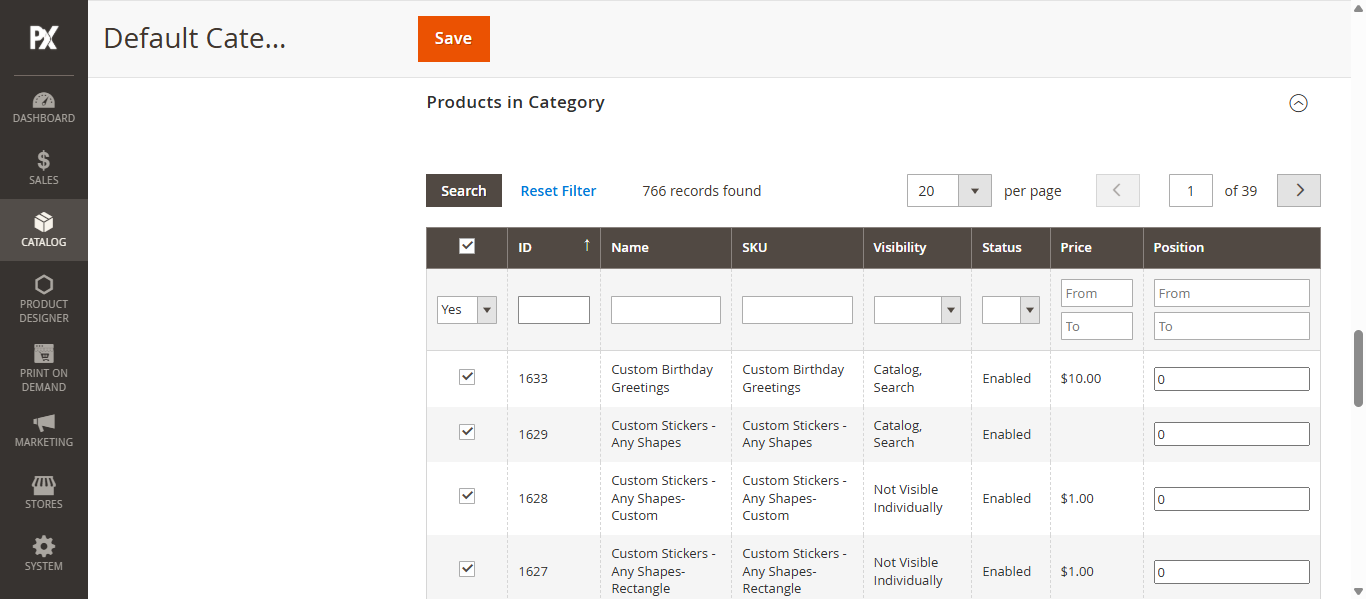
Design
In this section, configure the following settings:
- Use Parent Category Settings: Enable this toggle to inherit the design from the parent category. If disabled, the admin can configure the design manually.
- Theme: Select the desired theme from the dropdown menu.
- Layout: Choose the layout design for the category from the Layout dropdown menu.
- Custom Layout Update: Select a custom update option from the dropdown.
- Apply Design to Product: Enable this toggle (set to Yes) to apply the selected design to the products within the category.
After all this configuration click on Save Button to Add the category.