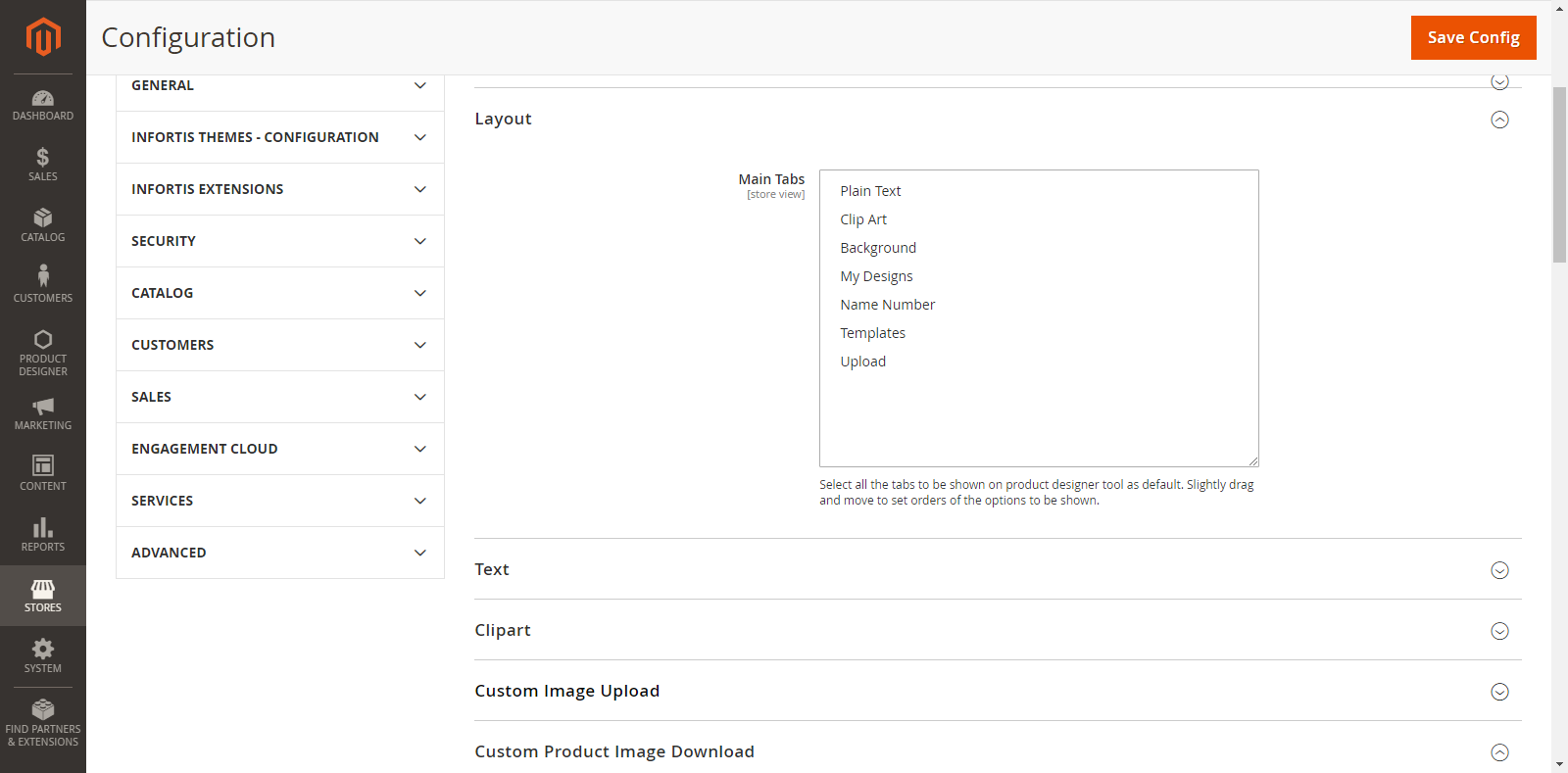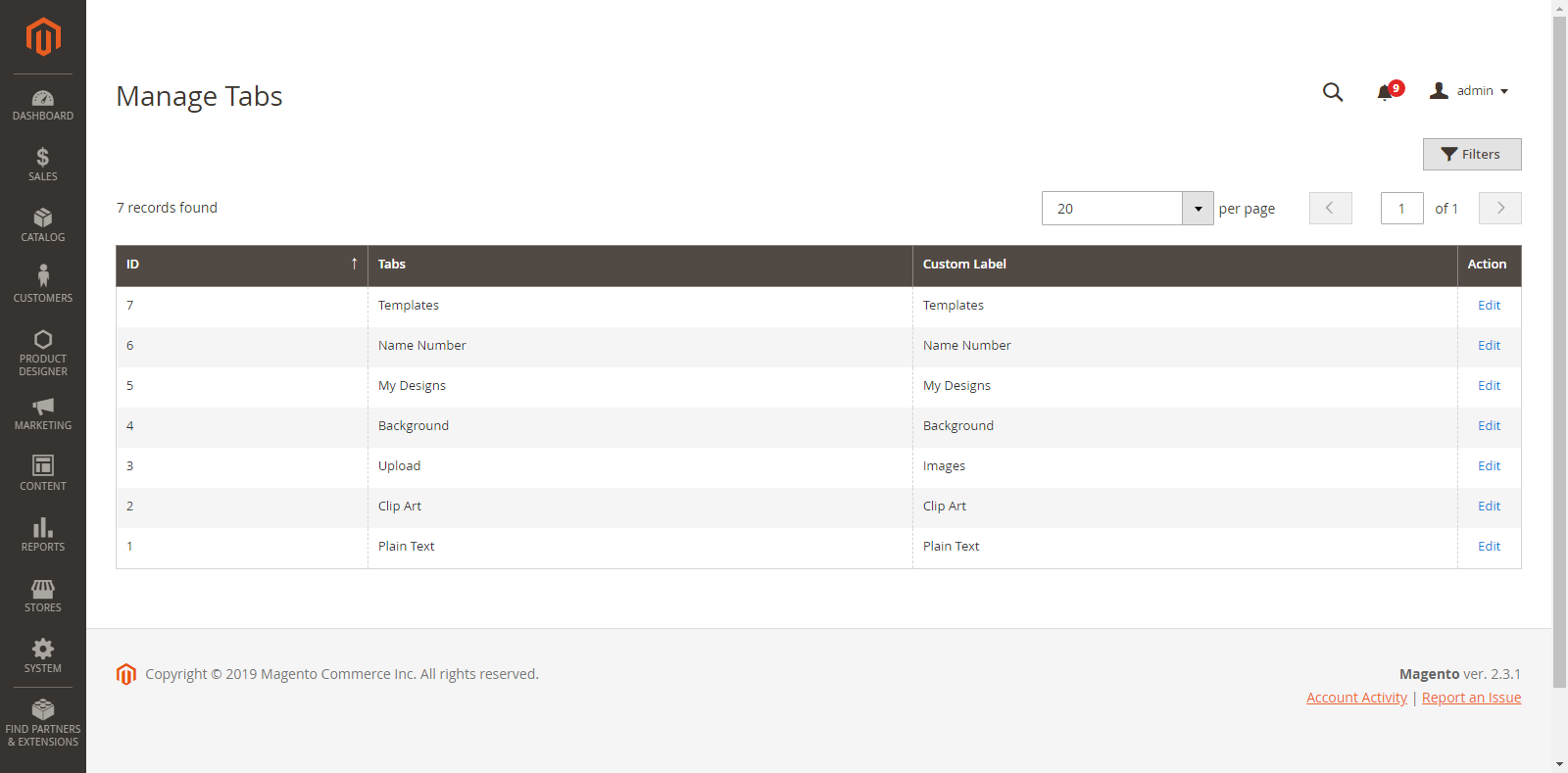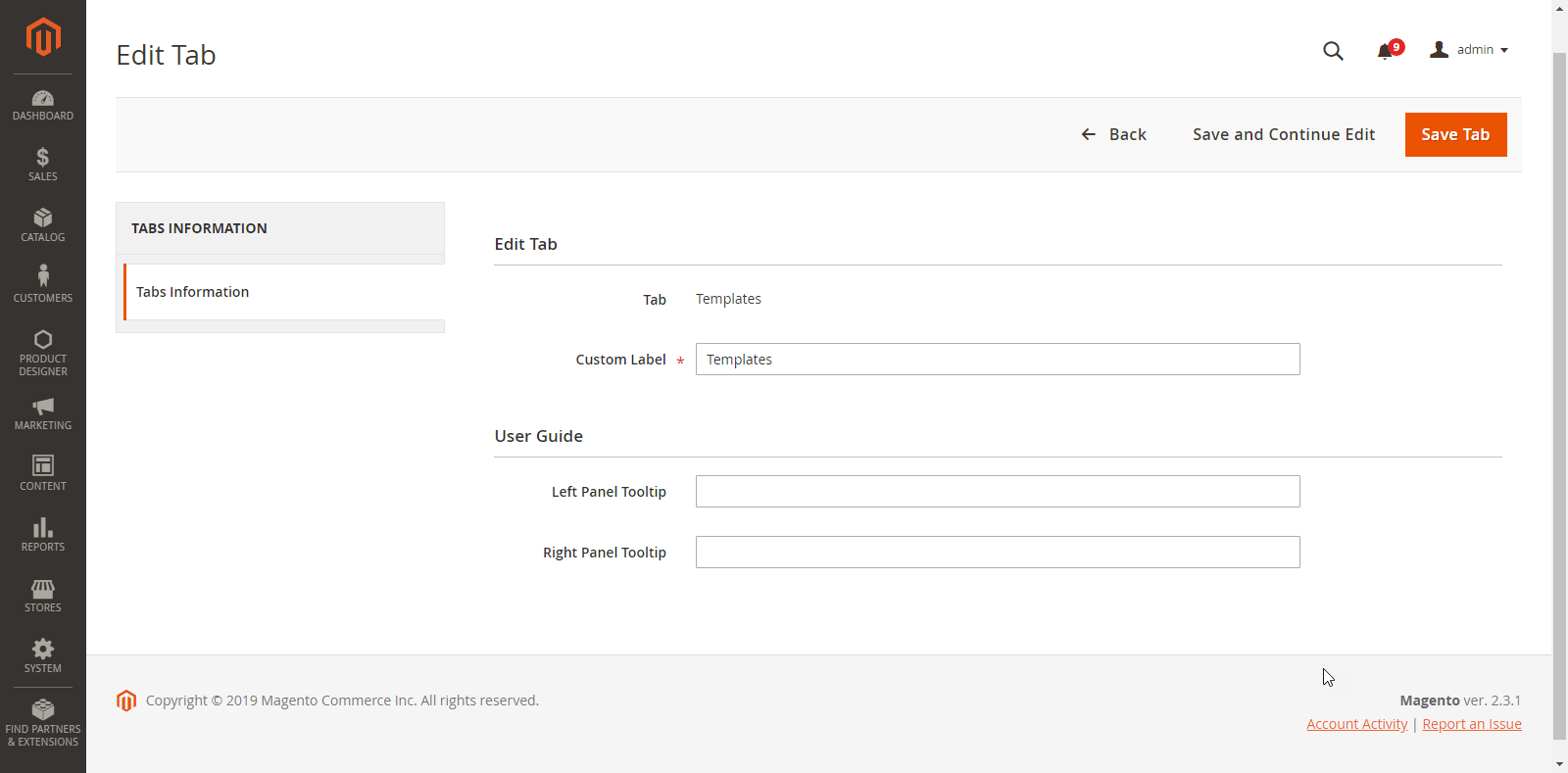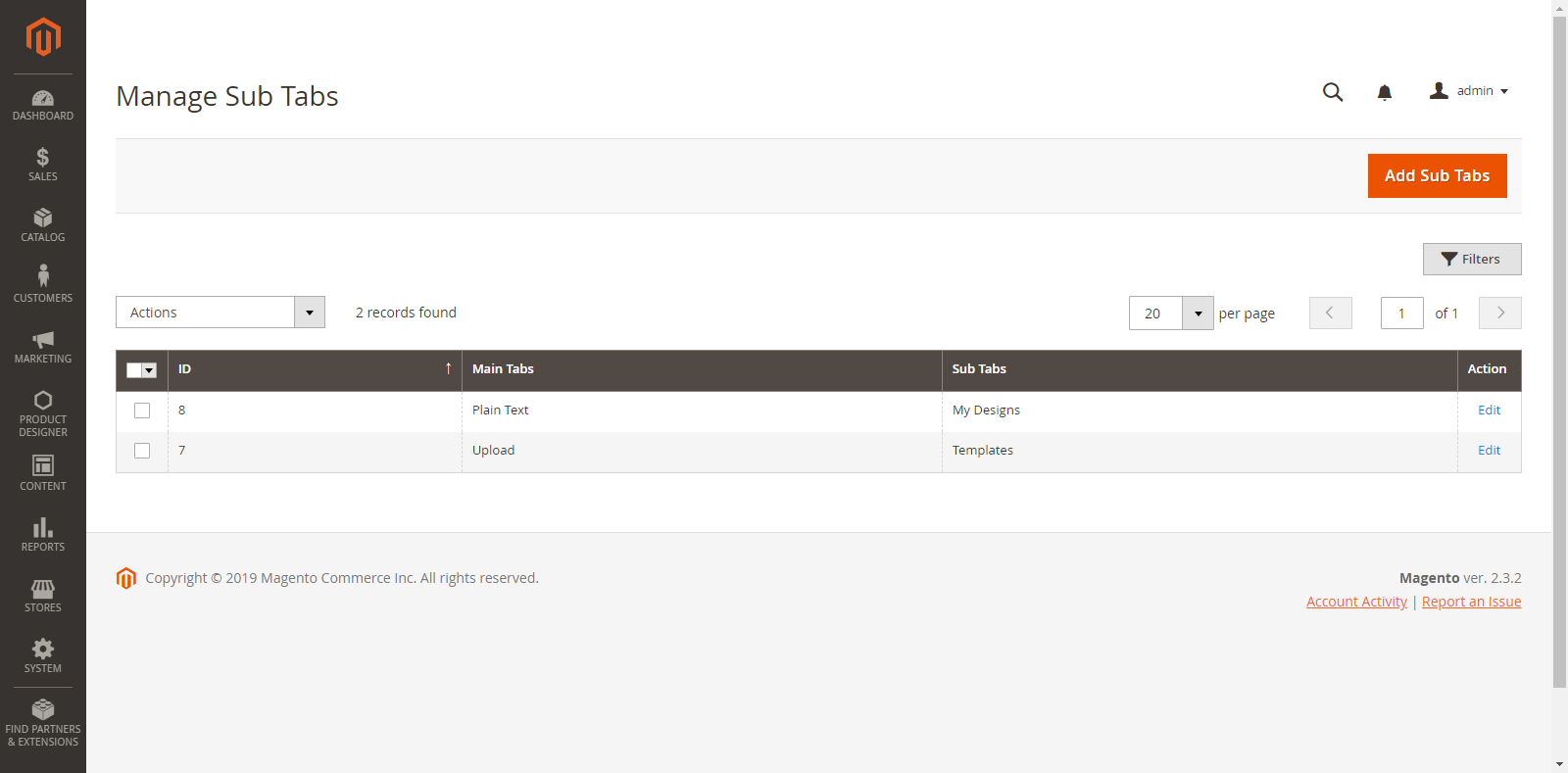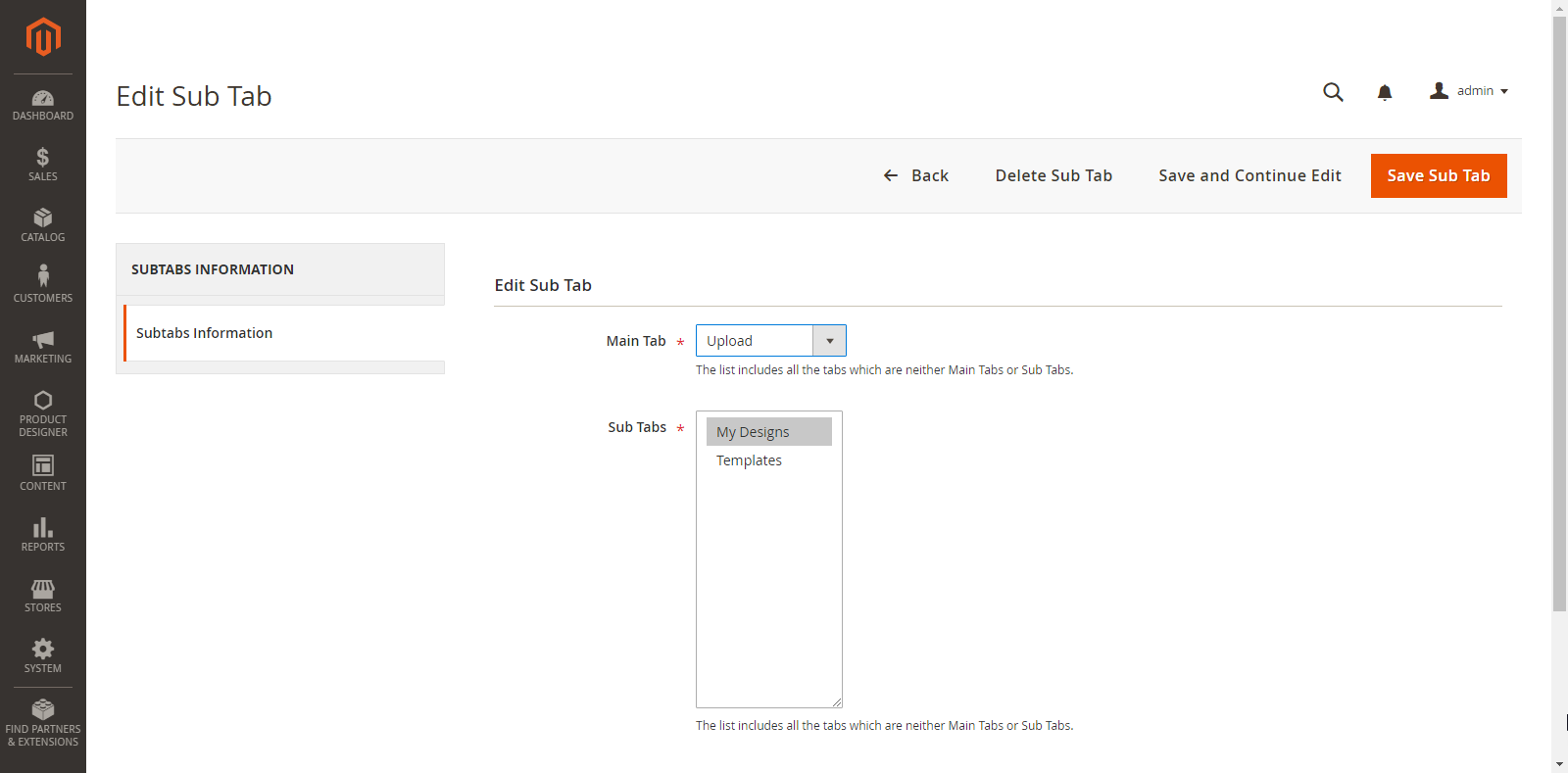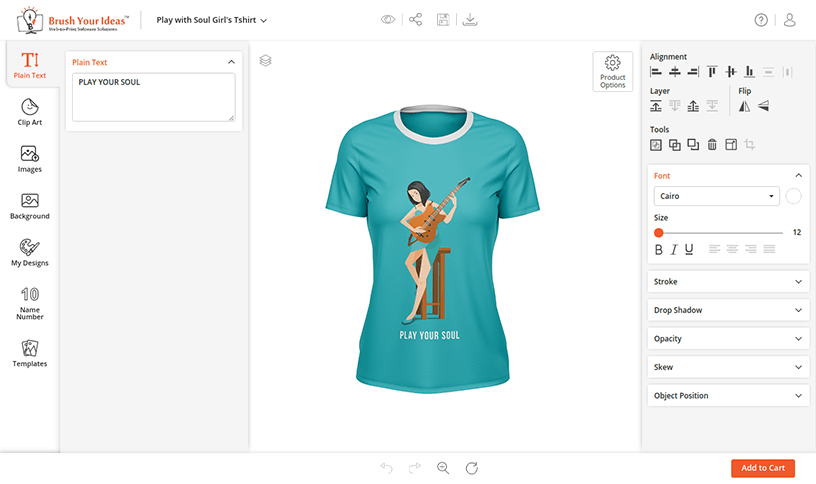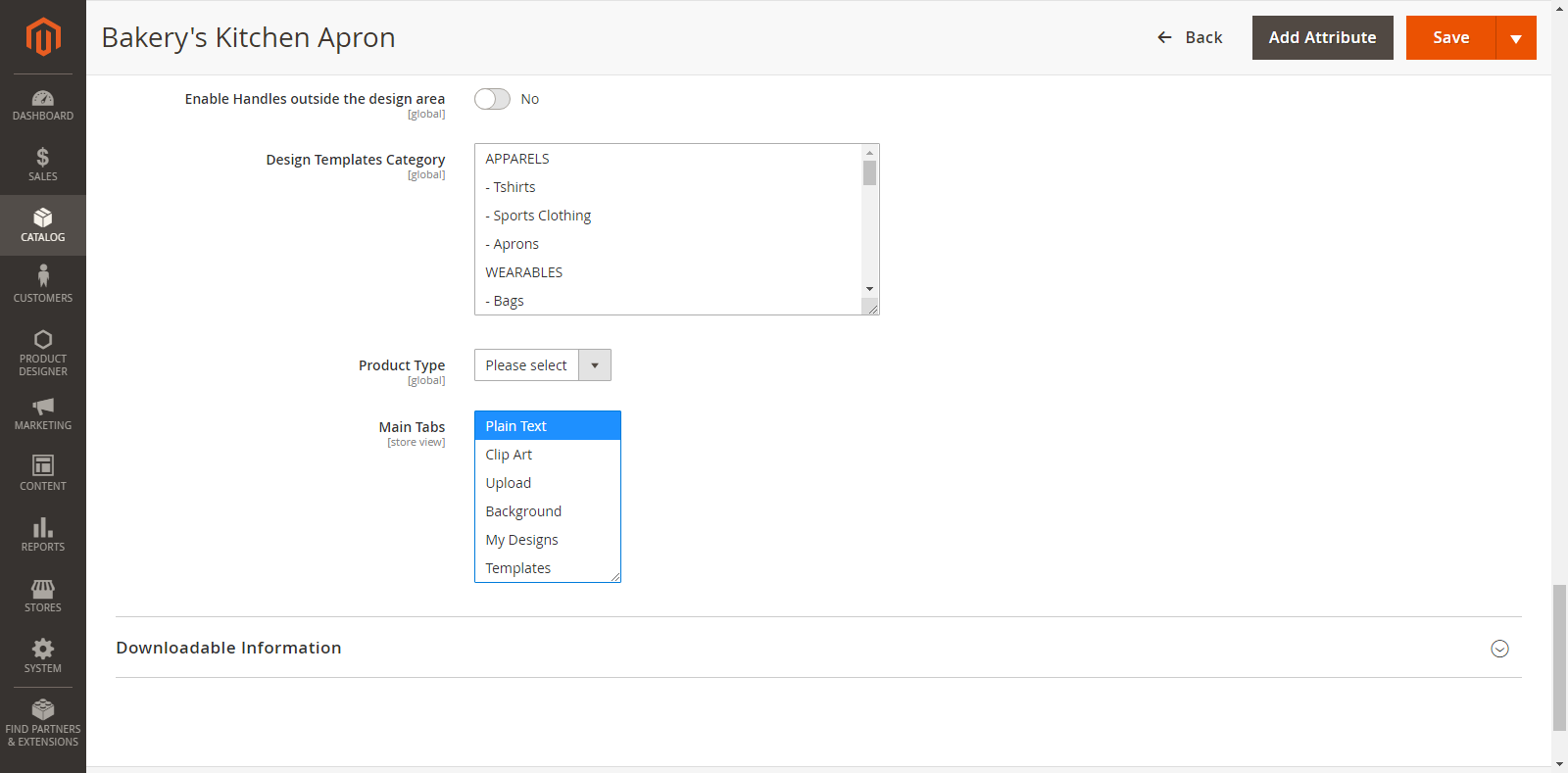DESIGNER TOOL TABS CUSTOMIZATION
You have all the rights to select Main Tabs & Sub Tabs as per your business requirement.
Backend Configuration
For general tab layout configurations, go to Stores → Configurations → Layout
From here, you can select the “Main Tabs” by multiple selections.
Suppose, if you have selected any 5 tabs, the remaining 2 tabs will be eligible for subtabs.
Manage Tabs
After configuration of the Tabs, you can Manage the Tabs from Product Designer → Manage Tabs. By clicking on it, you will get a list of all the Main Tabs.
From here, you can change the Custom Label (Name of the Tabs) which will be displayed on the “Designer Explorer” tab (left side) on the Front End. Click on the “Save Tab” button to save the changes.
Manage SubTabs
After managing and editing the Main Tabs, you can also manage the Sub tabs.
Go to Product Designer → Manage Subtabs
From here, you can easily manage the Sub tabs under the Main Tab and show the customization Tabs for all Products.
You can add a new Sub Tab by clicking on the “Add Sub Tabs” button. By clicking on it, you will be redirected to the ‘Add Sub Tabs’ page.
Enter the following details to add Sub Tab:
Main Tab: It will display Main Tabs chosen from the “Stores → Configuration → Product Designer Settings”.
Sub Tabs: It will display tabs which are not selected as Main Tabs.
Later you can ‘edit’ any Sub Tab as per your need by clicking on ‘Edit’ option and you can also ‘delete’ any Sub Tab by clicking on ‘Delete’ option from the ‘Actions’ dropdown.
Additionally in Premium
Back End Configuration
For general tab layout configurations, go to Stores → Configurations → Layout
From here, you can select the “Main Tabs” by multiple selections. To set ‘orders’ of the Tabs, click an hold a Tab and drag up or down as you want to set.
Select the Main Tabs from the Product page
You can set the tabs at the product level as well. To select the Main Tabs of Product, go to Product Page → Product Designer option and select the Main Tabs.
Note: If you have selected the Main Tabs here, this would be set as the first priority.