Back End Configuration
To set social media configuration from the Back End, go to Stores → Configuration → Social Media Upload. The Social Media Image Upload configurations are shown below:
Instagram Client Id: Add your Instagram client Id.
Instagram Client Secret Key: Add your Instagram Client Secret key.
Facebook App Id: Add your Facebook application Id.
Frontend View
After the configurations from the back end, the customers can upload the images from their Social Media, go to the “Upload” tab from the designer explorer.
The customers will get the ‘Facebook’ & ‘Instagram’ icons and then by clicking on any social media icon, the customer can upload the images in product designing.
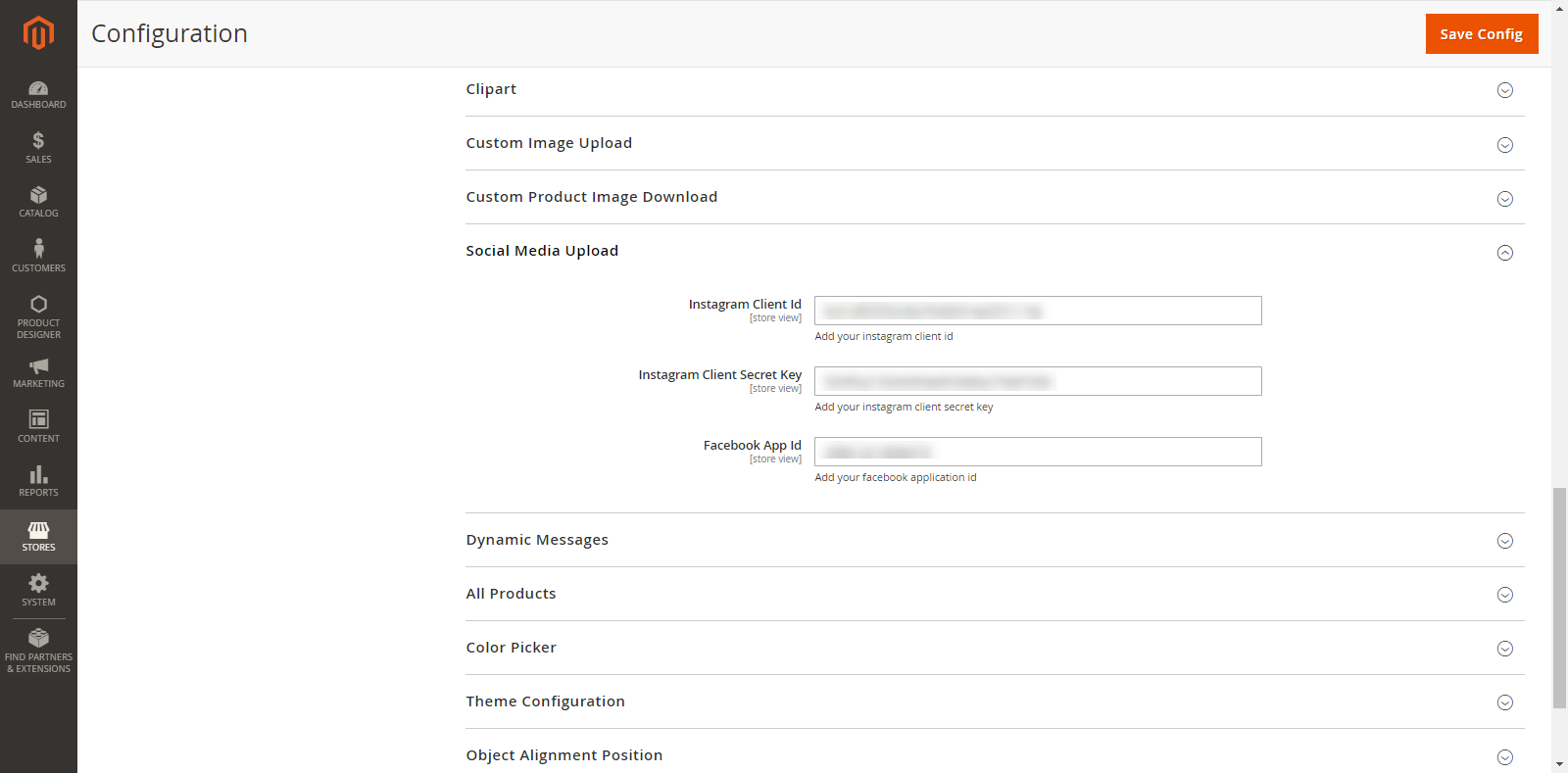
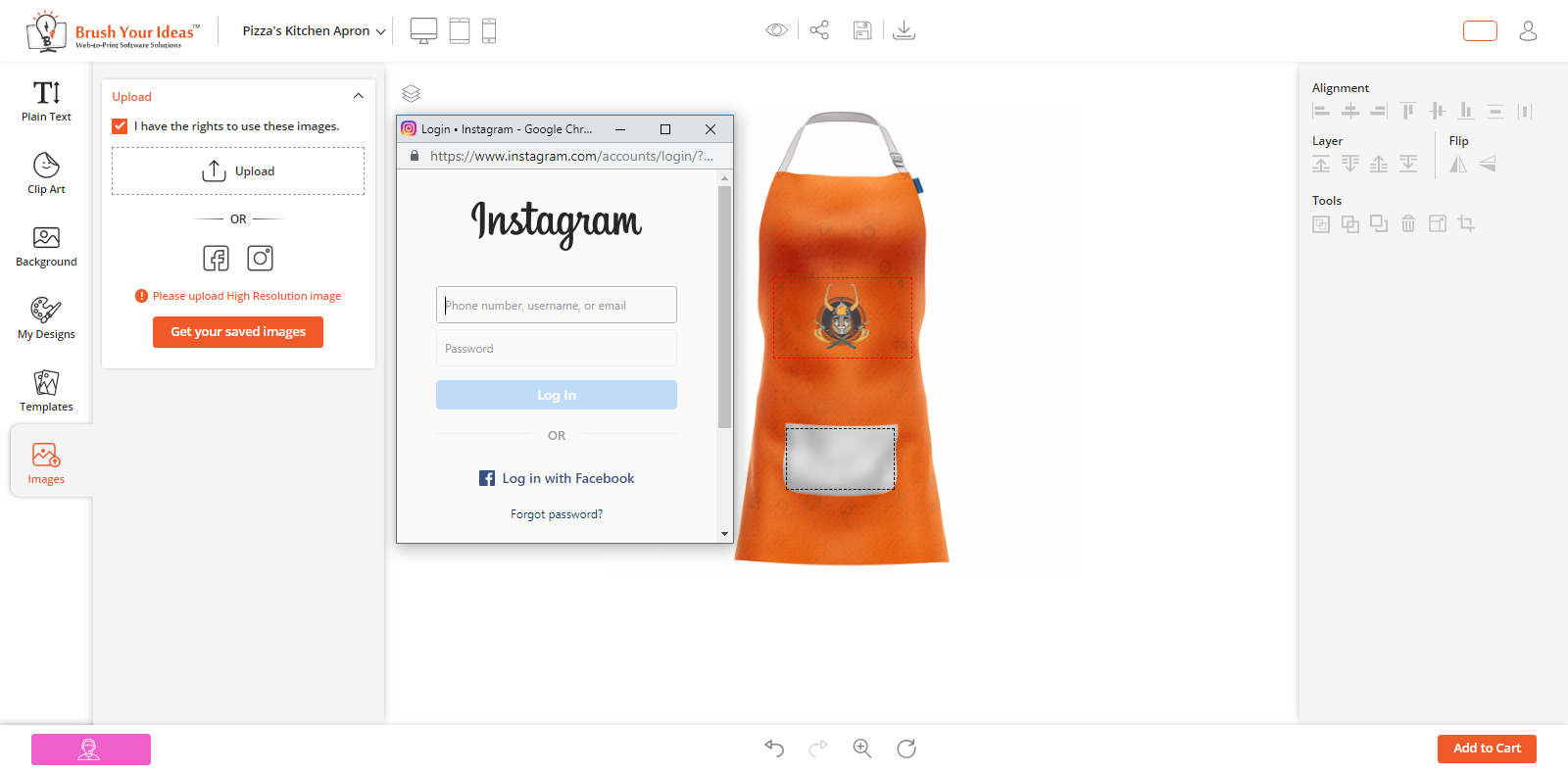
SOCIAL MEDIA UPLOAD
The customers can upload some memorable images from the Social Media platforms like Facebook & Instagram. For this the ‘Upload’ feature of PrintXpand tool allows your customer to upload the images from social media.