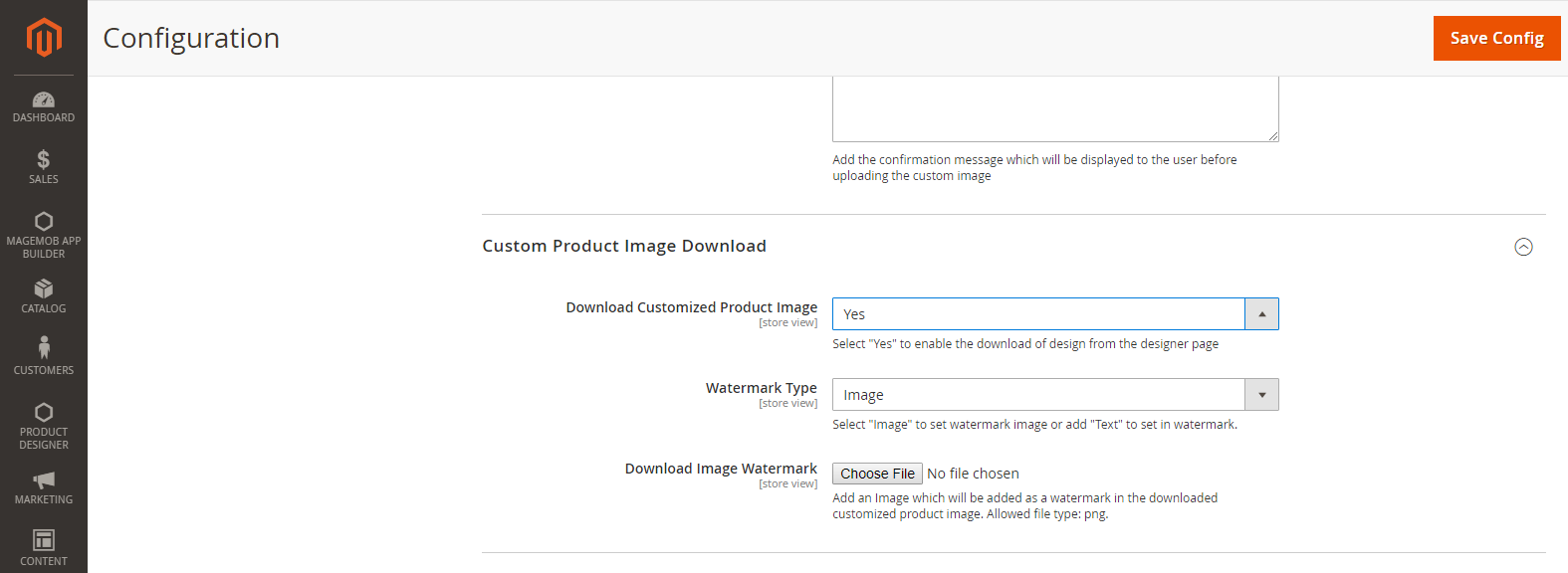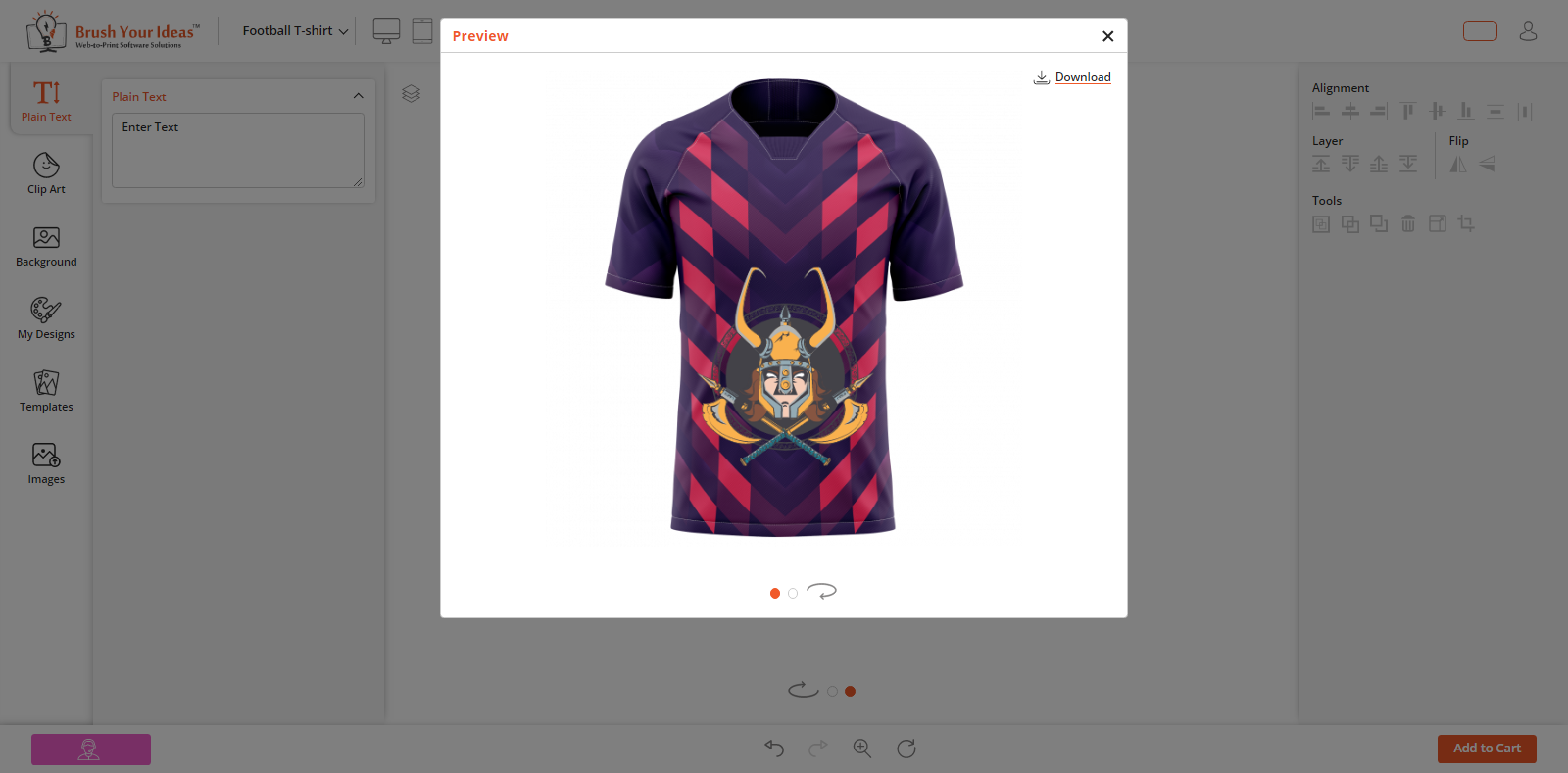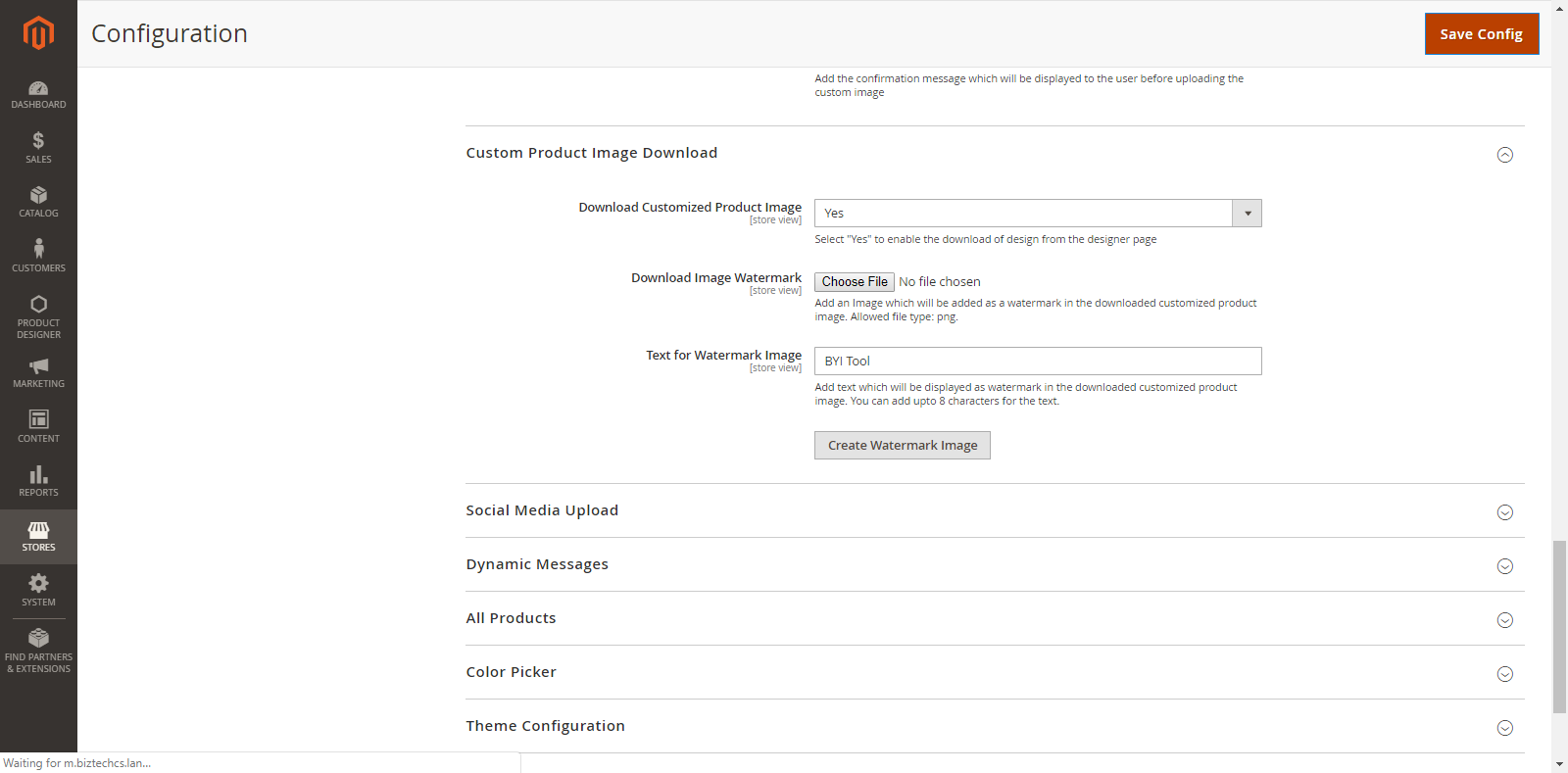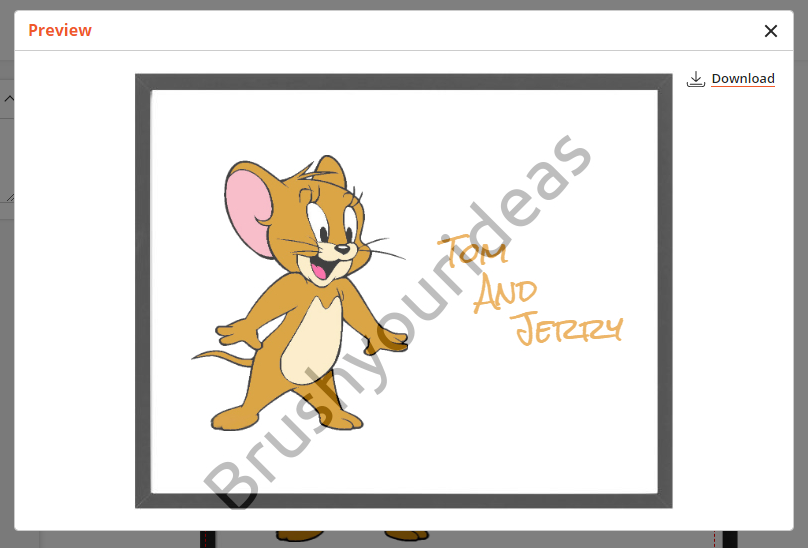CUSTOM PRODUCT IMAGE DOWNLOAD
Back end Configuration
To set the ‘Custom Product Image Download’ configuration, go to Stores → Configuration → Custom Product Image Upload.
The Custom Product Image Download configurations are shown as below:
Download Customized Product Image: Select ‘Yes’ to enable the ‘Download’ option for the product designer page.
Additionally in Premium
Backend Configuration
Image Download with Watermark
PrintXpand designer tool lets your customers download an image of their product designs. You can set a ‘watermark’ option for all downloadable images.
To set the ‘Custom Product Image Download’ with watermark configuration, go to Stores → Configuration → Custom Product Image Upload.
Download Customized Product Image: To enable design download option for tool users.
Watermark Type:
By selecting the watermark, choose the available options to set watermark as:
~Image Watermark: Choose and Upload an image that you want to add as a watermark in the downloaded customized product image. The image must be in png format.
~Delete Image: To delete the previously uploaded watermark image, check this checkbox.
Text Watermark:
Enter the text to be displayed as a watermark in the downloaded customized product image and click on ‘Create Watermark Image’ to create a watermark image.
Backend Configuration
Image Download with Watermark
PrintXpand designer tool lets your customers download an image of their product designs. You can set a ‘watermark’ option for all downloadable images.
To set the ‘Custom Product Image Download’ with watermark configuration, go to Stores → Configuration → Custom Product Image Upload.
Download Customized Product Image: To enable design download option for tool users.
Watermark Type:
By selecting the watermark, choose the available options to set watermark as:
~Image Watermark: Choose and Upload an image that you want to add as a watermark in the downloaded customized product image. The image must be in png format.
~Delete Image: To delete the previously uploaded watermark image, check this checkbox.
Text Watermark:
Enter the text to be displayed as a watermark in the downloaded customized product image and click on ‘Create Watermark Image’ to create a watermark image.